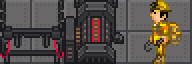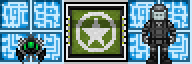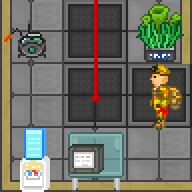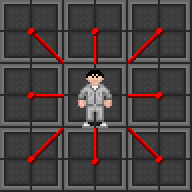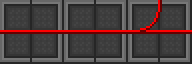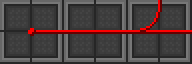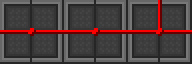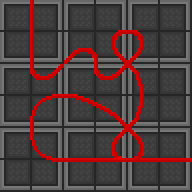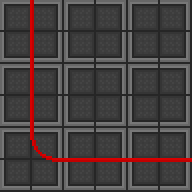Difference between revisions of "Guide to Construction"
m |
|||
| (224 intermediate revisions by 56 users not shown) | |||
| Line 1: | Line 1: | ||
<div style="float: right;"> | |||
{{JobEngineering}} | |||
{{JobSynthetic}} | |||
</div>''This guide is not intended to cover advanced construction. For a list of advanced machinery and their parts, see the [[Guide to Advanced Construction]].'' | |||
== Construction == | == Introduction to Construction == | ||
In order to fill many roles (such as [[Station Engineer]]), or to just snazz up your sweet maintenance bar, you're going to need to know how to build things! | |||
This guide will cover all the basic tools and their uses (as well as special things they can do) along with a list of basic structures and how to build/deconstruct them. | |||
First and foremost it's important to become familiar with all the tools involved in construction! Please consult the list below. | |||
There are a lot of abandoned rooms in maintenance that make good "practice areas" for you to practice construction. | |||
{| style="background-color:# | Practice by fixing damaged floors, replacing lights, building doors & windows, etc. | ||
! | <br><br> | ||
<div class="toccolours mw-collapsible mw-collapsed width:80%;color:black;" style="width:80%;"> | |||
[[File:Wrench.png|32px]] | |||
<span style="font-size:1.5em;" style="font-weight:bold;color:black;"> <font size ="4">Construction Tools </font> - '' A quick rundown of basic tools and their more advanced counterparts.'' </span> | |||
[[File:Crowbar.png|32px]] | |||
<div class="mw-collapsible-content"> | |||
{|class="wikitable sortable" width:"100%" style="background-color:#fffcec;margin:10pt;" | |||
|- style="background-color:#ffc050;font-weight:bold; color: white;text-align:center;" | |||
! style='background-color:#ffc050' width:150px; |Basic Tool | |||
! style='background-color:#ffc050' width:150px; |Advanced Tool | |||
! class="unsortable" style='background-color:#ffc050' |Usage | |||
! class="unsortable" style='background-color:#ffc050' |Notes | |||
|- | |||
! Crowbar | |||
[[File:Crowbar.png]] | |||
! Jaws of Life | |||
[[File:Jawsoflife.png]] | |||
| Prying things in/out of place | |||
| | |||
* Can pry open unpowered airlocks/lift floor tiles | |||
* Jaws of Life can pry open powered airlocks | |||
* Can be used to remove damaged electronics | |||
* Jaws of Life performs actions faster | |||
|- | |- | ||
| | ! Wirecutters | ||
| | [[File:Wirecutters.png]] | ||
! Jaws of Life | |||
[[File:Jawsoflife1.png]] | |||
| Snipping wires/grilles | |||
| | |||
* Can snip fingertips off gloves | |||
* Jaws of Life performs actions faster | |||
|- | |||
! Welding Tool | |||
[[File:Welderon.gif]] | |||
! Experimental Welding Tool | |||
[[File:Experiwelder.gif]] | |||
| Welding/slicing metal | |||
| | |||
* Can seal airlocks/vents while on harm intent | |||
* Can repair structures while on help intent | |||
* Can repair robotic limbs (brute) | |||
* Experimental welder regenerates fuel | |||
|- | |||
! Cable Coil | |||
[[File:CableCoils.png]] | |||
! Cable Layer | |||
[[File:Cablelayer.png]] | |||
| Wiring systems together | |||
| | |||
* Can repair robotic limbs (burn) | |||
* Cable Layer rapidly spools and lays cable | |||
|- | |||
! Screwdriver | |||
[[File:Screwdriver_tool.png]] | |||
! Power Drill | |||
[[File:Powerdrill1.png]] | |||
| Securing/opening panels | |||
| | |||
* Can open airlock panels for [[Hacking]] | |||
* Can open vents to slide paper into them | |||
* Power Drill performs actions faster | |||
|- | |||
! Wrench | |||
[[File:Wrench.png]] | |||
! Power Drill | |||
[[File:Powerdrill.png]] | |||
| Ratcheting/unsecuring objects | |||
| | |||
* Used to deconstruct most things | |||
* Can secure/unsecure most machinery | |||
* Power Drill performs actions faster | |||
|- | |||
! Multitool | |||
[[File:Multitool.png]] | |||
! N/A | |||
| Modifying/specifying special parameters | |||
| | |||
* Used to connect systems together | |||
* Can toggle certain machinery on/off | |||
|- | |||
! Rapid Construction Device | |||
[[File:RCD.png]] | |||
! Combat RCD | |||
[[File:RCD.png]] | |||
| Rapid construction/deconstruction | |||
| | |||
* Combat RCD issued to ERT engineers. Has improved magazine (500 material) | |||
* Can select from a variety of different structures | |||
* Can deconstruct most basic structures (walls, windows, floors) | |||
|- | |- | ||
! Rapid Pipe Dispenser | |||
[[File:Rapid_pipe_dispenser.png]] | |||
! Bluespace Rapid Pipe Dispenser | |||
[[File:BRPD.gif]] | |||
| Dispensing disposal/air pipes and transit tubes. | |||
| | |||
* Dispenses unfastened pipes and tubes | |||
* Dispenser must be anchored to dispense pipes. | |||
* No magazine/material limit on RPD or dispenser. | |||
* Bluespace RPD upgrade can dispense pipes and tubes at range. | |||
* Alt-click the RPD to change modes via radial menu. (You can also change modes via its popup window) | |||
|- | |- | ||
|} | |} | ||
</div></div> | |||
<br> | |||
=== Wiring === | |||
[[File:Wireexample.png|frame|An engineer doing some wiring. Note the insulated gloves and his position to the tile he's wiring.]] | |||
[[File:WireFull.png|frame|A demonstration of wire placement based on character position.]] | |||
[[File:WireFull1.png|frame|An example of proper or 'smooth' wiring.]] | |||
[[File:WireFull2.png|frame|An example of a node. The round circle is a place to connect machinery like emitters.]] | |||
[[File:WireFull3.png|frame|An example of improper wiring. These wires aren't actually appropriately connected and may not transfer power as a result.]] | |||
[[File:Wirebad.png|frame|An example of 'spaghetti' wiring. This image demonstrates how directional wiring can be manipulated.]] | |||
[[File:Wiregood.png|frame|An example of standard station wiring.]] | |||
Now that we've gone over the list of tools, it's important to understand how wiring in SS13 functions. | |||
Outside of its use in repairing robotic limbs, mechs, and other things, cable coil is primarily used to route power to APCs and SMES arrays around the station. | |||
* APCs are the power terminals located in each room that provide electricity to the Lighting, Equipment, and Environment systems for a designated area. | |||
* APCs utilize a charging system and contain a single cell (a battery) that charges from the power grid that it's connected to. | |||
* APCs which are not connected to the grid by wiring, or APCs which receive insufficient levels of power, will lose battery life. | |||
* Wiring is used to connect APCs to the SMES arrays which gain charge from power sources (such as the engine) and distribute electricity. | |||
As we can see, making sure we're properly wiring things is integral to the function of equipment and the station in general. If things are wired inappropriately, the APC may not receive power and the area you're either creating or repairing will be left in the dark. | |||
'''There are a few important caveats before you start any wiring project.''' | |||
* Wires connected to an active electrical grid will shock you and cause burn damage. | |||
* Budget insulated gloves will either reduce or multiply damage from shocks. | |||
* Insulated gloves will protect from electrical shocks entirely. | |||
== | ==== Basic Wiring ==== | ||
''(Note: Regular tiles on the station will have floor tiles on top of them. You will need to use a crowbar to remove these tiles in order to place any wires down).'' | |||
Wiring is fairly straightforward, though there's a few things to keep in mind when you're doing it. | |||
* Wires can only ever be placed on plating or catwalk tiles. | |||
* Wire placement is directional and will always orient toward your character. | |||
* If you're placing a wire on a tile you're standing on it orient according to the direction you're facing. | |||
In order to place wires you will need to be facing a catwalk or exposed plating with some cable coil in your hand. | |||
Once you're ready with cable coil in hand, simply click on an adjacent tile with the wire in your hand to place down the wiring. | |||
Here's a quick table explaining the different results you'll get based on your character's position. | |||
* Tile Direction refers to which direction the tile is from the player's current position (the wire always points toward the player). | |||
* Tile Directions such as Northeast, Northwest, Southeast, and Southwest indicate the tile is diagonal to the player. | |||
{| class="wikitable" style="text-align: center; background-color: #fffcec;" | |||
|- style="font-weight: bold; text-align: center; background-color: #ffc050; color: white;" | |||
{| style="background-color:# | | Tile Direction | ||
! | | Wiring Result | ||
| Tile Direction | |||
| Wiring Result | |||
|- | |||
! West | |||
|[[File:WireW.png]] | |||
! East | |||
|[[File:WireE.png]] | |||
|- | |||
! North | |||
|[[File:WireN.png]] | |||
! South | |||
|[[File:WireS.png]] | |||
|- | |||
! Northeast | |||
|[[File:WireNE.png]] | |||
! Northwest | |||
|[[File:WireNW.png]] | |||
|- | |- | ||
| | ! Southeast | ||
|[[File:WireSE.png]] | |||
! Southwest | |||
|[[File:WireSW.png]] | |||
|} | |} | ||
Now that we understand how directional placement of wires functions, we can start wiring things together. | |||
Before we do however there's two important features of wiring that need to be discussed! | |||
In any wiring project there are "nodes" and "wires" which both serve special functions. | |||
Wires are what actually transfer power while nodes allow special machinery (like SMES arrays, emitters, and shield generators) to hook up to the power grid. | |||
{| class="wikitable" style="background-color: #fffcec;" | |||
|- style="font-weight: bold; text-align: center; background-color: #ffc050; color: white;" | |||
| Wiring Type | |||
| Explanation | |||
{| style="background-color:# | |||
|- | |- | ||
! colspan=2 | Smooth Wiring | |||
|- | |- | ||
|[[File: | | [[File:Wiresmooth.png]] | ||
| Smooth wiring allows power to flow from point A to point B. | |||
This is the basic, efficient, and accepted wiring configuration. | |||
|} | |} | ||
In order to produce smooth wiring, move to the opposite side of the tile and click on the little circle (or wiring node) on the ground. | |||
IE: If the tile was to the West of you initially, move two tiles West so that it's now facing East from you (the wire should be pointing away from your character). | |||
If you don't smoothly wire your cables (and leave those little ball-shaped nodes everywhere), you're unlikely to create connections between pieces of wiring. | |||
'''Make sure there's no unwanted nodes and all your cables are smooth, otherwise your wiring system likely won't transfer any electricity.''' | |||
{| style="background-color:# | {| class="wikitable" style="background-color: #fffcec;" | ||
|- style="font-weight: bold; text-align: center; background-color: #ffc050; color: white;" | |||
| Wiring Type | |||
| Explanation | |||
|- | |- | ||
! colspan=2 | Node Wiring | |||
|- | |- | ||
| | | [[File:Wirenode.png]] | ||
| Node wiring is used for special equipment and electrifying grilles. | |||
Exposed nodes can cause electric shocks when touched. | |||
|} | |} | ||
In order to produce a wire node, click on a tile already occupied by a smooth cable. | |||
You should always do your standard smooth wiring before creating any nodes to make sure your cables are properly connected. | |||
'''If you're trying to make a node in the middle of a section of wire, it must be smoothly wired first.''' | |||
= | == Station Piping == | ||
There are four types of pipes present on the station. Normal pipes, supply pipes and scrubber pipes are used to move gasses around the station. Disposal pipes are used to move trash and [[Cargo_Technician#Disposals_Mailing|packages]] around the station. | |||
== Construction == | === Atmospherics Construction === | ||
{{Main|Guide to Atmospherics}} | |||
Atmopheric pipes allow for modifying gasses in the [[Engineering_Items#Canisters|Canisters]] and atmosphere on the station. For normal, supply and scrubber piping usage, see: [[Guide to Atmospherics#The Pipe System|Guide to Atmospherics]]. | |||
{| style="background-color:# | === Disposals Construction === | ||
! | A list of construction that involves the use of disposal pipes and disposal devices. For the devices that can create following construction elements see [[Guide_to_Atmospherics#Where_to_Get_Pipes|Guide to Atmospherics]]. | ||
{|class="wikitable sortable" width:"80%" style="background-color:#fffcec;margin:10pt;" | |||
|- style="background-color:#ffc050;font-weight:bold; color: white;text-align:center;" | |||
! style='background-color:#ffc050' width:150px; |Object | |||
! class="unsortable" style='background-color:#ffc050' |Construction | |||
! class="unsortable" style='background-color:#ffc050' |Deconstruction | |||
|- | |- | ||
| | ! Disposal Pipe | ||
[[File:Disposal_pipe.png|64px]] | |||
| | |||
* Apply wrench | |||
* Apply active welder | |||
| | |||
* Apply active welder | |||
* Apply wrench | |||
|- | |||
! Disposal Bin | |||
[[File:Disposal_bin.png|64px]] | |||
| | |||
* Remove floor plating below disposal bin (if any) | |||
* Apply wrench | |||
* Apply active welder | |||
| | |||
* Turn off the bin's power | |||
* Eject contents present in the bin | |||
* Remove floor plating below disposal bin (if any) | |||
* Apply screwdriver | |||
* Apply active welder | |||
* Apply wrench | |||
|- | |||
! Disposal Outlet | |||
[[File:Disposal_outlet.png|64px]] | |||
| | |||
* Remove floor plating below disposal outlet (if any) | |||
* Apply wrench | |||
* Apply active welder | |||
| | |||
* Remove floor plating below disposal outlet (if any) | |||
* Apply screwdriver | |||
* Apply active welder | |||
* Apply wrench | |||
|- | |||
! Disposal Chute | |||
[[File:Disposal_intake.png|64px]] | |||
| | |||
* Remove floor plating below disposal chute (if any) | |||
* Apply wrench | |||
* Apply active welder | |||
| | |||
* Remove floor plating below disposal chute (if any) | |||
* Apply screwdriver | |||
* Apply active welder | |||
* Apply wrench | |||
|} | |} | ||
== Transit Tubes == | |||
A robust way of transportation from point A to point B, allowing for safe movement even through space! For more information see [[Guide_to_Atmospherics#Where_to_Get_Pipes|Guide to Atmospherics]]. | |||
== | {|class="wikitable sortable" width:"80%" style="background-color:#fffcec;margin:10pt;" | ||
|- style="background-color:#ffc050;font-weight:bold; color: white;text-align:center;" | |||
! style='background-color:#ffc050' width:150px; |Object | |||
! | ! class="unsortable" style='background-color:#ffc050' |Construction | ||
! class="unsortable" style='background-color:#ffc050' |Deconstruction | |||
|- | |||
! Transit Tube | |||
[[File:Transit_Tube.png|64px]] | |||
| | |||
* Apply screwdriver | |||
| | |||
* Apply screwdriver | |||
* Apply wrench | |||
|- | |||
! Diagonal Transit Tube | |||
[[File:Diagonal_Transit_Tube.png|64px]] | |||
| | |||
* Apply screwdriver | |||
| | |||
* Apply screwdriver | |||
* Apply wrench | |||
|- | |||
! Curved Transit Tube | |||
[[File:Curved_Transit_Tube.png|64px]] | |||
| | |||
* Apply screwdriver | |||
| | |||
* Apply screwdriver | |||
* Apply wrench | |||
|- | |||
! Junction Transit Tube | |||
[[File:Junction_Transit_Tube.png|64px]] | |||
| | |||
* Apply screwdriver | |||
| | |||
* Apply screwdriver | |||
* Apply wrench | |||
|- | |||
! Transit Tube Station | |||
[[File:Transit_Tube_Station.png|64px]] | |||
| | |||
* Apply screwdriver | |||
| | |||
* Apply screwdriver | |||
* Apply wrench | |||
|- | |||
! Terminus Dispenser Tube Station | |||
[[File:Terminus_Dispenser_Tube_Station.png|64px]] | |||
| | |||
* Apply screwdriver | |||
| | |||
* Apply screwdriver | |||
* Apply wrench | |||
|- | |||
! Dispenser Tube Station | |||
[[File:Dispenser_Tube_Station.png|64px]] | |||
| | |||
* Apply screwdriver | |||
| | |||
* Apply screwdriver | |||
* Apply wrench | |||
|- | |- | ||
|} | |} | ||
== Constructions == | |||
These lists contains all buildable constructions of all the base materials. | |||
===Base Materials=== | |||
<div class="toccolours mw-collapsible mw-collapsed" style="color:black; width:80%;"> | |||
<span style="font-size:1.5em;" style="font-weight:bold; color:black;"> [[File:Plasteel.png|40px]] - ''A list of base materials used in construction.''[[File:Metal.png|40px]] </span> | |||
<div class="mw-collapsible-content"> | |||
== | {|class="wikitable sortable" style="width:80%" style="background-color:#fffcec;margin:10pt;" | ||
|- style="background-color:#ffc050;font-weight:bold; color: white;text-align:center;" | |||
! style='background-color:#ffc050' width:150px; |Object | |||
! | ! class="unsortable" style='background-color:#ffc050' width:200px; |Materials | ||
! class="unsortable" style='background-color:#ffc050' |Construction | |||
! class="unsortable" style='background-color:#ffc050' |Deconstruction | |||
|- | |||
! Metal Sheet {{Anchor|Metal Sheet}} | |||
[[File:Metal.png]] | |||
| | |||
* N/A | |||
| | |||
* Ore Redemption Machine (Iron) | |||
| | |||
* N/A | |||
|- | |||
! Glass Sheet {{Anchor|Glass Sheet}} | |||
[[File:Glass.png]] | |||
| | |||
* N/A | |||
| | |||
* Ore Redemption Machine (Sand) | |||
| | |||
* N/A | |||
|- | |||
! Wood Plank {{Anchor|Wood Plank}} | |||
[[File:Planks.png]] | |||
| | |||
* N/A | |||
| | |||
* Apply a sharp object to tower-cap logs with them laid down | |||
| | |||
* N/A | |||
|- | |||
! Cut Bamboo Stick {{Anchor|Cut Bamboo Stick}} | |||
[[File:Bamboo Sticks.png]] | |||
| | |||
* N/A | |||
| | |||
* Apply a sharp object to bamboo logs with them laid down | |||
| | |||
* N/A | |||
|- | |||
! Metal Rods (2) {{Anchor|Metal Rods}} | |||
[[File:Rods.png]] | |||
| | |||
* 1 Metal | |||
| | |||
* Use metal in-hand | |||
* Select "metal rods" | |||
| | |||
* Apply active welding tool | |||
** 1 metal returned per 2 rods | |||
|- | |||
! Reinforced Glass {{Anchor|Reinforced Glass}} | |||
[[File:Reinforced Glass.png]] | |||
| | |||
* 1 Glass | |||
* 1 Rod | |||
| | |||
* Hold rod(s) in hand | |||
* Apply rods to glass sheet(s) | |||
| | |||
* N/A | |||
|- | |||
! Plasma Glass {{Anchor|Plasma Glass}} | |||
[[File:Plasma Glass.png]] | |||
| | |||
* N/A | |||
| | |||
* Ore Redemption Machine (Plasma + Sand) | |||
| | |||
* N/A | |||
|- | |||
! Reinforced Plasma Glass {{Anchor|Reinforced Plasma Glass}} | |||
[[File:Reinforced Plasma Glass.png]] | |||
| | |||
* 1 Plasma Glass | |||
* 1 Rod | |||
| | |||
* Hold rod(s) in hand | |||
* Apply rods to plasma glass sheet(s) | |||
| | |||
* N/A | |||
|- | |||
! Plasteel {{Anchor|Plasteel}} | |||
[[File:Plasteel.png]] | |||
| | |||
* N/A | |||
| | |||
* Ore Redemption Machine (Plasma + Iron) | |||
| | |||
* N/A | |||
|- | |||
! Plastitanium {{Anchor|Plastitanium}} | |||
[[File:Plastitanium.png]] | |||
| | |||
* N/A | |||
| | |||
* Ore Redemption Machine (Plasma + Titanium) | |||
| | |||
* N/A | |||
|- | |||
! Plastitanium Glass {{Anchor|Plastitanium Glass}} | |||
[[File:Plastitanium Glass.png]] | |||
| | |||
* N/A | |||
| | |||
* Ore Redemption Machine (Sand + Plasma + Titanium) | |||
| | |||
* N/A | |||
|- | |||
! Titanium {{Anchor|Titanium}} | |||
[[File:Titanium.png]] | |||
| | |||
* N/A | |||
| | |||
* Ore Redemption Machine (Titanium) | |||
| | |||
* N/A | |||
|- | |||
! Titanium Glass {{Anchor|Titanium Glass}} | |||
[[File:Titanium Glass.png]] | |||
| | |||
* N/A | |||
| | |||
* Ore Redemption Machine (Sand + Titanium) | |||
| | |||
* N/A | |||
|- | |||
! Plastic {{Anchor|Plastic}} | |||
[[File:Plastic.png]] | |||
| | |||
* N/A | |||
| | |||
* [[Guide to Chemistry#Plastic Polymers|Plastic Polymer Reaction]] | |||
| | |||
* N/A | |||
|- | |||
! Brass {{Anchor|Brass}} | |||
[[File:Brass.png]] | |||
| | |||
* N/A | |||
| | |||
* [[Guide to Chemistry#Brassification|Brassification]] | |||
| | |||
* N/A | |||
|- | |||
! Sandstone {{Anchor|Sandstone}} | |||
[[File:Sandstone.png]] | |||
| | |||
* N/A | |||
| | |||
* Use Sand Pile or Volcanic Ash Pile in hand. | |||
** Select Sandstone (1 Sand Pile) | |||
| | |||
* Use Sandstone in hand. | |||
** 1 Sand pile returned per 1 Sandstone. | |||
|- | |||
! Plasma {{Anchor|Plasma}} | |||
[[File:Plasma.png]] | |||
| | |||
* N/A | |||
| | |||
* Ore Redemption Machine (Plasma) | |||
| | |||
* N/A | |||
|- | |||
! Gold {{Anchor|Gold}} | |||
[[File:Gold.png]] | |||
| | |||
* N/A | |||
| | |||
* Ore Redemption Machine (Gold) | |||
| | |||
* N/A | |||
|- | |||
! Silver {{Anchor|Silver}} | |||
[[File:Silver.png]] | |||
| | |||
* N/A | |||
| | |||
* Ore Redemption Machine (Silver) | |||
| | |||
* N/A | |||
|- | |||
! Uranium {{Anchor|Uranium}} | |||
[[File:Uranium.png]] | |||
| | |||
* N/A | |||
| | |||
* Ore Redemption Machine (Uranium) | |||
| | |||
* N/A | |||
|- | |||
! Diamond {{Anchor|Diamond}} | |||
[[File:Diamond.png]] | |||
| | |||
* N/A | |||
| | |||
* Ore Redemption Machine (Diamond) | |||
| | |||
* N/A | |||
|- | |||
! Bananium {{Anchor|Bananium}} | |||
[[File:Bananium.png]] | |||
| | |||
* N/A | |||
| | |||
* Ore Redemption Machine (Bananium) | |||
**Rare material | |||
| | |||
* N/A | |||
|- | |||
! Tranquillite {{Anchor|Tranquillite}} | |||
[[File:Tranquillite.png]] | |||
| | |||
* N/A | |||
| | |||
* Ore Redemption Machine (Tranquillite) | |||
** Rare material. | |||
| | |||
* N/A | |||
|- | |||
! Alien Alloy {{Anchor|Alien Alloy}} | |||
[[File:Alien_Alloy.png]] | |||
| | |||
* N/A | |||
| | |||
* [[Protolathe]] | |||
| | |||
* N/A | |||
|- | |- | ||
|} | |} | ||
</div></div> | |||
<br> | |||
=== Metal Constructions === | |||
A list of constructions that only involve the use of metal sheets. | |||
{|class="wikitable sortable" width:"80%" style="background-color:#fffcec;margin:10pt;" | |||
|- style="background-color:#ffc050;font-weight:bold; color: white;text-align:center;" | |||
! style='background-color:#ffc050' width:150px; |Object | |||
! class="unsortable" style='background-color:#ffc050' width:200px; |Materials | |||
! class="unsortable" style='background-color:#ffc050' |Construction | |||
! class="unsortable" style='background-color:#ffc050' |Deconstruction | |||
|- | |||
! | ! Plating | ||
[[File:Plating.png]] | |||
| | |||
* 1 Floor Tile | |||
| | |||
* Hold floor tile in-hand | |||
* Apply floor tile to lattice | |||
| | |||
* Apply screwdriver | |||
* Apply welder (1 floor tile returned) | |||
|- | |||
! Floor Tiles (4) | |||
[[File:Floor_Tiles.png]] | |||
| | |||
* 1 Metal | |||
| | |||
* Use metal in-hand | |||
* Select "floor tiles" | |||
* Apply floor tiles to plating | |||
| | |||
* Apply crowbar to lift floor tiles | |||
* Apply a lit welder to floor tiles to yield 1 metal per 4 tiles | |||
|- | |||
! Wall | |||
[[File:Wall.png]] | |||
| | |||
* 4 Metal | |||
| | |||
* Use metal in-hand | |||
* Select "wall girders" | |||
* Apply metal to girder | |||
| | |||
* Apply welder on harm intent (2 metal returned) | |||
* Apply wrench (2 metal returned) | |||
|- | |||
! False Wall | |||
[[File:False_Wall.gif]] | |||
| | |||
* 4 Metal | |||
| | |||
* Use metal in-hand | |||
* Select "wall girders" | |||
* Apply crowbar to girder | |||
* Apply metal to girder | |||
| | |||
* Apply welder (1 metal returned) | |||
* Apply wrench | |||
* Apply wrench (1 metal returned) | |||
: Alternative Method: | |||
* Apply welder | |||
* Apply welder | |||
|- | |||
! Chair | |||
[[File:Chair.png]] | |||
| | |||
* 1 Metal | |||
| | |||
* Use metal in-hand | |||
* Select "stool" or "chair" | |||
| | |||
* Apply wrench (1 metal returned) | |||
|- | |||
! Stool | |||
[[File:Stool.png]] | |||
| | |||
* 1 Metal | |||
| | |||
* Use metal in-hand | |||
* Select "stool" | |||
| | |||
* Apply wrench (1 metal returned) | |||
|- | |||
! Stool | |||
[[File:Bar Stool.png]] | |||
| | |||
* 1 Metal | |||
| | |||
* Use metal in-hand | |||
* Select "Bar Stool" | |||
| | |||
* Apply wrench (1 metal returned) | |||
|- | |||
! Sofa | |||
[[File:Sofa.png]] | |||
| | |||
* 1 Metal | |||
| | |||
* Use metal in-hand | |||
* Select "sofa (direction)" | |||
* Use crayon or spraycan to change colour | |||
| | |||
* Apply wrench (1 metal returned) | |||
|- | |||
! Corporate Sofa | |||
[[File:Corporate_Sofa.png]] | |||
| | |||
* 1 Metal | |||
| | |||
* Use metal in-hand | |||
* Select "sofa (direction)" | |||
| | |||
* Apply wrench (1 metal returned) | |||
|- | |||
! Bench | |||
[[File:Bench.png]] | |||
| | |||
* 1 Metal | |||
| | |||
* Use metal in-hand | |||
* Select "bench (direction)" | |||
* Use crayon or spraycan to change colour | |||
| | |||
* Apply wrench (1 metal returned) | |||
|- | |||
! Wheelchair | |||
[[File:Chairwheel.png]] | |||
| | |||
* 15 Metal | |||
| | |||
* Use metal in-hand | |||
* Select "Wheelchair" | |||
| | |||
* Apply wrench (1 metal returned) | |||
|- | |||
! Bed | |||
[[File:Bed.png]] | |||
| | |||
* 2 Metal | |||
| | |||
* Use metal in-hand | |||
* Select "bed" | |||
| | |||
* Apply wrench (2 metal returned) | |||
|- | |||
! Psychiatrist's Bed | |||
[[File:Bedpsych.png]] | |||
| | |||
* 5 Metal | |||
| | |||
* Use metal in-hand | |||
* Select "chair" | |||
| | |||
* Apply wrench (5 metal returned) | |||
|- | |||
! Office Chair | |||
[[File:Chairoffice.png]] | |||
| | |||
* 5 Metal | |||
| | |||
* Use metal in-hand | |||
* Select "office chairs" | |||
* Select desired sub-type | |||
| | |||
* Apply wrench (5 metal returned) | |||
|- | |||
! Comfy Chair | |||
[[File:Chaircomfy.png]] | |||
| | |||
* 2 Metal | |||
| | |||
* Use metal in-hand | |||
* Select "comfy chairs" | |||
* Select desired sub-type | |||
| | |||
* Apply wrench (2 metal returned) | |||
|- | |||
! Barber's Chair | |||
[[File:Chairbarber.png]] | |||
| | |||
* 3 Metal | |||
| | |||
* Use metal in-hand | |||
* Select "barber chair" | |||
| | |||
* Apply wrench (3 metal returned) | |||
|- | |||
! Rack | |||
[[File:Rack.png]] | |||
| | |||
* 1 Metal | |||
| | |||
* Use metal in-hand | |||
* Select "rack parts" | |||
* Use "rack parts" object in-hand | |||
| | |||
* Apply wrench (returns rack parts) | |||
* Apply wrench again (1 metal returned) | |||
|- | |||
! Closet | |||
[[File:Closet.png]] | |||
| | |||
* 2 Metal | |||
| | |||
* Use metal in-hand | |||
* Select "closet" | |||
| | |||
* Toggle locker to open state | |||
* Apply active welding tool (2 metal returned) | |||
|- | |||
! Canister | |||
[[File:Canister.png]] | |||
| | |||
* 10 Metal | |||
| | |||
* Use metal in-hand | |||
* Select "canister" | |||
| | |||
* Break canister with a welding tool | |||
* Apply active welding tool (3 metal returned) | |||
|- | |||
! Light Switch | |||
[[File:Lightswitch.png]] | |||
| | |||
* 1 Metal | |||
| | |||
* Use metal in-hand | |||
* Select "light switch frame" | |||
* Apply light switch to adjacent wall | |||
| | |||
* Apply wrench | |||
* Apply wrench (1 metal returned) | |||
|- | |||
! Window Tint Control Button | |||
[[File:Lightswitch.png]] | |||
| | |||
* 1 Metal | |||
| | |||
* Use metal in-hand | |||
* Select "window tint control button frame" | |||
* Apply window tint control button to adjacent wall | |||
| | |||
* Apply wrench | |||
* Apply wrench (1 metal returned) | |||
|- | |||
! Mass Driver Button | |||
[[File:Massdriverbutton.png]] | |||
| | |||
* 1 Metal | |||
| | |||
* Use metal in-hand | |||
* Select "mass driver button frame" | |||
* Apply mass driver button to adjacent wall | |||
* Use multitool to link button to driver | |||
| | |||
* Apply wrench | |||
* Apply wrench (1 metal returned) | |||
|- | |- | ||
! Bronze Ashtray | |||
[[File:Ashtray Brass.png]] | |||
| | |||
* 1 Metal | |||
| | |||
* Use metal in-hand | |||
* Select "bronze ashtray" | |||
| | |||
* Apply wrench (1 metal returned) | |||
|} | |} | ||
=== Metal Rod Constructions === | |||
A list of constructions that only involve the use of metal rods. | |||
{|class="wikitable sortable" width:"80%" style="background-color:#fffcec;margin:10pt;" | |||
|- style="background-color:#ffc050;font-weight:bold; color: white;text-align:center;" | |||
! style='background-color:#ffc050' width:150px; |Object | |||
! class="unsortable" style='background-color:#ffc050' width:200px; |Materials | |||
! class="unsortable" style='background-color:#ffc050' |Construction | |||
! class="unsortable" style='background-color:#ffc050' |Deconstruction | |||
|- | |||
! Lattice | |||
[[File:Lattice.png]] | |||
! | | | ||
* 1 Metal Rods | |||
| | |||
* Hold rods in-hand | |||
* Apply to space tile | |||
| | |||
* Apply wirecutters (1 rod returned) | |||
|- | |||
! Catwalk | |||
[[File:Catwalk.png]] | |||
| | |||
* 1 Metal Rods | |||
| | |||
* Hold rods in-hand | |||
* Apply metal rods to lattice | |||
| | |||
* Apply wirecutters | |||
* Note: doing so simultaneously deconstructs catwalk & underlying lattice, resultng in 2 rods returned. | |||
|- | |||
! Reinforced Floor | |||
[[File:Reinforced_floor.png]] | |||
| | |||
* 2 Metal Rods | |||
| | |||
* Hold rods in-hand | |||
* Apply to plating tile | |||
| | |||
* Apply wrench (2 rods returned) | |||
|- | |||
! Grille | |||
[[File:Grille.png]] | |||
| | |||
* 2 Metal Rods | |||
| | |||
* Use rods in-hand | |||
* Select "grille" | |||
| | |||
* Apply wirecutters (2 rods returned) | |||
|- | |||
! Railing | |||
[[File:Railing.png]] | |||
| | |||
* 3 Metal Rods | |||
| | |||
* Use rods in-hand | |||
* Select "railing" | |||
| | |||
* Apply wrench | |||
* Apply wirecutters (3 rods returned) | |||
|- | |||
! Railing Corner | |||
[[File:Railing Corner.png]] | |||
| | |||
* 3 Metal Rods | |||
| | |||
* Use rods in-hand | |||
* Select "railing corner" | |||
| | |||
* Apply wrench | |||
* Apply wirecutters (3 rods returned) | |||
|- | |||
! Railing Caps | |||
[[File:Railing Caps.png]] | |||
| | |||
* 3 Metal Rods | |||
| | |||
* Use rods in-hand | |||
* Select "railing cap" | |||
| | |||
* Apply wrench | |||
* Apply wirecutters (3 rods returned) | |||
|- | |||
! Chainlink Fences | |||
[[File:Chainlink Fences.gif]] | |||
| | |||
* 5 Metal Rods | |||
| | |||
* Use rods in-hand | |||
* Select "chainlink Fence" subgroup | |||
* Select "chainlink fence", "chainlink post", or "chainlink corner" | |||
| | |||
* Apply wirecutters 3 times (no rods returned) | |||
|- | |||
! Chainlink Fence Door | |||
[[File:Chainlink Fence Door.png]] | |||
| | |||
* 10 Metal Rods | |||
| | |||
* Use rods in-hand | |||
* Select "chainlink fence" subgroup | |||
* Select "chainlink fence door" | |||
| | |||
* Apply wirecutters (no rods returned) | |||
|- | |- | ||
! Chainlink Fence End | |||
[[File:Chainlink Fence End.png]] | |||
| | |||
* 3 Metal Rods | |||
| | |||
* Use rods in-hand | |||
* Select "chainlink fence" subgroup | |||
* Select "chainlink fence end" | |||
| | |||
* Apply wirecutters (no rods returned) | |||
|} | |} | ||
=== Mixed Metal Constructions === | |||
Constructions that start with metal but use various other materials as well | |||
{|class="wikitable sortable" style="background-color:#fffcec;margin:10pt; width:80%;" | |||
|- style="background-color:#ffc050;font-weight:bold; color: white;text-align:center;" | |||
! style='background-color:#ffc050' width:150px; |Object | |||
! class="unsortable" style='background-color:#ffc050' width:200px; |Materials | |||
! class="unsortable" style='background-color:#ffc050' |Construction | |||
! class="unsortable" style='background-color:#ffc050' |Deconstruction | |||
|- | |||
! {{anchor|Reinforced Wall}} Reinforced Wall | |||
[[File:R_wall.png]] | |||
| | |||
* 2 Metal | |||
* 2 Plasteel | |||
! | | | ||
* Use metal in-hand | |||
* Select "wall girders" | |||
* Apply plasteel to girder | |||
* Apply plasteel again | |||
| | |||
* Apply wirecutters, screwdriver | |||
* Apply active welder, crowbar | |||
* Apply wrench, active welder (1 plasteel returned) | |||
* Apply crowbar, screwdriver | |||
* Apply wirecutters, wrench (1 plasteel, 2 metal returned) | |||
|- | |||
! Reinforced False Wall | |||
[[File:False_Wall_r.gif]] | |||
| | |||
* 2 Metal | |||
* 2 Plasteel | |||
| | |||
* Use metal in-hand | |||
* Select "wall girders" | |||
* Apply crowbar | |||
* Apply plasteel to girder | |||
| | |||
* Apply screwdriver | |||
* Apply wirecutters, screwdriver (1 rod returned) | |||
* Apply active welder, crowbar | |||
* Apply wrench, active welder (1 plasteel returned) | |||
* Apply crowbar, screwdriver | |||
* Apply wirecutters, wrench (1 rod, 2 metal returned) | |||
|- | |||
! Light-Tile | |||
[[File:LightFloor.gif]] | |||
| | |||
* 1 Metal | |||
* 1 Glass | |||
* 5 Cable Coil | |||
| | |||
* Apply cable coil to glass sheet | |||
* Apply metal to wired glass | |||
* Apply light-tile to plating (use 'magnetic gripper' if you're synthetic) | |||
* Apply multitool to change colour | |||
| | |||
* Apply crowbar to lift light-tiles | |||
|- | |||
! Table | |||
[[File:Table.png]] | |||
| | |||
* 1 Metal | |||
* 2 Rods | |||
| | |||
* Use rods in-hand | |||
* Select "table frame" | |||
* Apply metal to frame | |||
| | |||
* Apply wrench (1 metal, 2 rods returned) | |||
|- | |||
! Reinforced Table | |||
[[File:R-table.png]] | |||
| | |||
* 1 Plasteel | |||
* 2 Rods | |||
| | |||
* Use rods in-hand | |||
* Select "table frame" | |||
* Apply plasteel to frame | |||
| | |||
* Apply welder | |||
* Apply wrench (1 plasteel, 2 rods returned) | |||
|- | |||
! Fancy Table | |||
[[File:Fancytable.png]] | |||
| | |||
* 2 Rods | |||
* 1 Carpet | |||
| | |||
* Use rods in-hand | |||
* Select "table frame" | |||
* Apply carpet to frame | |||
| | |||
* Apply wrench (1 material, 2 rods returned) | |||
|- | |||
! Glass Table | |||
[[File:Glasstable.png]] | |||
| | |||
* 2 Rods | |||
* 1 Glass | |||
| | |||
* Use rods in-hand | |||
* Select "table frame" | |||
* Apply glass to frame | |||
| | |||
* Apply wrench (1 material, 2 rods returned) | |||
|- | |||
! Computer Console | |||
[[File:Teleporter_Control_Console.gif]] | |||
| | |||
* 5 Metal | |||
* 2 Glass | |||
* 5 Cable Coil | |||
* 1 Circuitboard | |||
| | |||
* Use metal in-hand | |||
* Select "computer frame" | |||
* Apply wrench, circuitboard | |||
* Apply screwdriver, cablecoil | |||
* Apply glass, screwdriver | |||
| | |||
* Apply screwdriver, crowbar (2 glass returned) | |||
* Apply wirecutters, screwdriver (5 cable returned) | |||
* Apply crowbar, wrench | |||
* Apply active welder (5 metal returned) | |||
|- | |||
! Machine Frame | |||
[[File:Machine_Frame.png]] | |||
| | |||
* 5 Metal | |||
* 5 Cable Coil | |||
* Circuitboard | |||
* Select Components | |||
| | |||
* Use metal in-hand | |||
* Select "machine frame" | |||
* Apply cable coil, circuitboard | |||
* Apply required components | |||
* Apply screwdriver | |||
| | |||
* Apply screwdriver | |||
* Apply crowbar (components and board returned) | |||
* Apply wirecutters (cable returned) | |||
* Apply wrench (5 metal returned) | |||
|- | |||
! Display Case | |||
[[File:Display_Case.png]] | |||
| | |||
* 5 Wood | |||
* 10 Glass | |||
* Airlock Electronics | |||
| | |||
* Use Wood in-hand | |||
* Select "display case chassis" | |||
* Use airlock electronics in-hand to set access | |||
* Apply airlock electronics | |||
* Apply glass | |||
* Apply screwdriver | |||
| | |||
* Unlock with ID | |||
* Apply crowbar, crowbar, crowbar (5 glass returned) | |||
* Apply wrench (5 metal returned) | |||
|- | |||
! Automated Turret | |||
[[File:Turret.PNG]] | |||
| | |||
* 9 Metal | |||
* Proximity Sensor | |||
* Energy Gun | |||
| | |||
* Use metal in-hand | |||
* Select "turret frame" | |||
* Apply wrench, metal, wrench | |||
* Apply energy gun, proximity sensor | |||
* Apply screwdriver, metal | |||
* Apply active welder | |||
| | |||
* Hit with object on harm intent while turret is active | |||
* Apply crowbar (energy gun returned) | |||
* Apply active welder (9 metal returned) | |||
|- | |||
! Firelock | |||
[[File:Firelock.png]] | |||
| | |||
* 3 Metal | |||
* 5 Cable Coil | |||
* Firelock Electronics | |||
| | |||
* Use metal in-hand | |||
* Select "firelock frame" | |||
* Apply firelock electronics | |||
* Apply cable coil, crowbar | |||
* Apply plasteel (optional) | |||
* Apply wrench | |||
| | |||
* Apply crowbar, weld shut with active welder | |||
* Apply screwdriver, wrench, crowbar | |||
* Apply wirecutters, crowbar (cable, firelock electronics returned) | |||
* Apply active welder (3 metal returned) | |||
|- | |||
! Airlock | |||
[[File:Airlock.gif]] | |||
| | |||
* 4 Metal or mineral sheets | |||
* 1 Glass (optional) | |||
* 5 Cable Coil | |||
* Airlock Electronics | |||
| | |||
* Use metal or mineral in-hand {{anchor|Airlock}} | |||
* Select "airlock assemblies" | |||
* Select desired sub-type | |||
* Apply wrench, cable coil | |||
* Apply glass (optional) | |||
* Use airlock electronics in-hand to set access | |||
* Apply airlock electronics | |||
* (optional) use a multiltool to enable the electrochromic function | |||
* Apply pen to optionally rename | |||
* Apply screwdriver | |||
| | |||
* Make sure Wire Panel is screwed closed | |||
* Weld airlock closed with active welding tool on harm intent | |||
* Apply screwdriver | |||
* Bolts up (Airlock Unbolted) | |||
* Apply wirecutters, cut the test wire | |||
* Apply crowbar (airlock electronics returned) | |||
* Apply wirecutters (cable returned) | |||
* Apply wrench, active welder (4 metal or mineral returned) | |||
|- | |||
! Windoor | |||
[[File:Windoor.gif]] | |||
| | |||
* 5 Reinforced Glass | |||
* 2 Plasteel (optional) | |||
* 1 Cable Coil | |||
* Airlock Electronics | |||
| | |||
* Use reinforced glass in-hand | |||
* Select "windoor" | |||
* Apply wrench | |||
* Plasteel (optional) | |||
* Apply cable | |||
* Use airlock electronics in-hand to set access | |||
* Apply airlock electronics | |||
* (optional) use a multiltool to enable the electrochromic function | |||
* Apply crowbar | |||
| | |||
* Apply crowbar to open windoor | |||
* Apply screwdriver, crowbar (airlock electronics returned) | |||
* Apply wirecutters, wrench (cable returned) | |||
* Apply active welder (5 reinforced glass returned) | |||
|- | |||
! Meatspike | |||
[[File:Meatspike.png]] | |||
| | |||
* 5 Metal | |||
* 4 Rods | |||
| | |||
* Use metal in-hand | |||
* Select "meatspike frame" | |||
* Apply rods | |||
| | |||
* Apply crowbar (rods returned) | |||
* Apply wrench to move (non-destructible frame) | |||
|- | |||
! Light Fixture | |||
[[File:Lightfixture.png]] | |||
| | |||
* 1-2 Metal | |||
* 1 Cable Coil | |||
| | |||
* Use metal in-hand | |||
* Select "(small) light fixture frame" | |||
* Apply frame to adjacent wall | |||
* Apply cable coil | |||
* Apply screwdriver | |||
* Optional, colour the light bulb with a spray can | |||
* | |||
| | |||
* Remove light bulb | |||
* Apply screwdriver, wirecutters (cable returned) | |||
* Apply wrench, wrench (1-2 metal returned) | |||
|- | |||
! APC | |||
[[File:APC.png]] | |||
| | |||
* 2 Metal | |||
* 10 Cable Coil | |||
* APC Electronics | |||
* Power Cell | |||
| | |||
* Use metal in-hand | |||
* Select "apc frame" | |||
* Apply apc frame to wall | |||
* Apply apc electronics | |||
* Apply cable coil | |||
* Apply screwdriver | |||
* Insert power cell | |||
* Apply crowbar | |||
| | |||
* Unlock with ID, disengage lock cover | |||
* Apply crowbar | |||
* Grab power cell with empty hand | |||
* Apply screwdriver | |||
* Apply crowbar to floor tile adjacent to APC | |||
* Apply wirecutters (wire returned) | |||
* Apply crowbar (apc electronics returned) | |||
* Apply active welder, wrench (2 metal returned) | |||
|- | |||
! Air Alarm | |||
[[File:AirAlarm.png]] | |||
| | |||
* 2 Metal | |||
* 5 Cable Coil | |||
* Air Alarm Electronics | |||
| | |||
* Use metal in-hand | |||
* Select "air alarm frame" | |||
* Apply air alarm frame to wall | |||
* Apply air alarm electronics | |||
* Apply cable coil, screwdriver | |||
| | |||
* Apply screwdriver | |||
* Apply wirecutters, cut all wires | |||
* Apply wirecutters (cable returned) | |||
* Apply crowbar (air alarm electronics returned) | |||
* Apply wrench (2 metal returned) | |||
|- | |||
! Fire Alarm | |||
[[File:FireAlarm.png]] | |||
| | |||
* 2 Metal | |||
* 5 Cable Coil | |||
* Fire Alarm Electronics | |||
| | |||
* Use metal in-hand | |||
* Select "fire alarm frame" | |||
* Apply fire alarm frame to wall | |||
* Apply fire alarm electronics | |||
* Apply cable coil, screwdriver | |||
| | |||
* Apply screwdriver | |||
* Apply wirecutters (cable returned) | |||
* Apply crowbar (fire alarm electronics returned) | |||
* Apply wrench (2 metal returned) | |||
|- | |||
! Intercom | |||
[[File:Wallradio.png]] | |||
| | |||
* 2 Metal | |||
* 5 Cable Coil | |||
* Intercom Electronics | |||
| | |||
* Use metal in-hand | |||
* Select "intercom frame" | |||
* Apply intercom frame to wall | |||
* Apply intercom electronics | |||
* Apply cable coil, screwdriver | |||
| | |||
* Apply screwdriver | |||
* Apply wirecutters (cable returned) | |||
* Apply crowbar (intercom electronics returned) | |||
* Apply welder (2 metal returned) | |||
|- | |||
! Security Camera | |||
[[File:Security_Camera.gif]] | |||
| | |||
* 1 Camera assembly | |||
* 2 Cable Coil | |||
| | |||
* Put the camera assembly on the floor {{Anchor|Security Camera}} | |||
* Apply wrench on the camera assembly | |||
* Apply welder, cable coil | |||
* Optional, add proximity sensor for motion detection | |||
* Optional, add plasma sheet for EMP protection | |||
* Apply screwdriver | |||
A series of dialog boxes will open: | |||
* Type in the network(s) and hit OK. A list of networks can be found here: [[Guide to Engineering#Camera Networks|Guide to Engineering]] | |||
* Type in the camera name and hit OK | |||
* Select orientation and hit OK | |||
* Click Yes to finish construction. Click No to go back to orientation selection | |||
| | |||
* Apply screwdriver | |||
* Cut all wires | |||
* Apply welder | |||
* Optional, apply crowbar to remove upgrades | |||
* Apply wrench (camera assembly returned, upgrades still inside) | |||
|- | |||
! Extinguisher Cabinet | |||
[[File:Extinguishercabinet.png]] | |||
| | |||
* 2 Metal | |||
| | |||
* Use metal in-hand | |||
* Select "extinguisher cabinet frame" | |||
* Apply extinguisher cabinet frame to wall | |||
| | |||
* Remove fire extinguisher | |||
* Apply active welder (1 metal returned) | |||
|- | |||
! Grenade | |||
[[File:Grenade.png]] | |||
| | |||
* 1 Metal | |||
* 1 Cable Coil | |||
* 1-2 Beakers | |||
| | |||
* Use metal in-hand | |||
* Select "grenade casing" | |||
* Apply cable coil, beaker | |||
* Apply screwdriver | |||
| | |||
* Apply wirecutters | |||
* Apply wrench (grenade casing returned, beaker returned) | |||
|- | |||
! Reflector Frame | |||
[[File:Machine_Frame.png]] | |||
| | |||
* 5 Metal | |||
| | |||
* Use metal in-hand | |||
* Select "reflector frame" | |||
| | |||
* Apply wrench (5 metal returned) | |||
|- | |||
! Reflector | |||
[[File:Reflector_Single.png]] | |||
| | |||
* 5 Metal | |||
* 5 Glass | |||
| | |||
* Use metal in-hand | |||
* Select "reflector frame" | |||
* Add glass to reflector frame | |||
* Rotate (optional) | |||
* Weld into place (optional) | |||
| | |||
* Apply wrench (5 metal returned) | |||
|- | |||
! Double Sided Reflector | |||
[[File:Reflector_Double.png]] | |||
| | |||
* 5 Metal | |||
* 10 Reinforced Glass | |||
| | |||
* Use metal in-hand | |||
* Select "reflector frame" | |||
* Add reinforced glass to reflector frame | |||
* Rotate (optional) | |||
* Weld into place (optional) | |||
| | |||
* Apply wrench (5 metal returned) | |||
|- | |||
! Reflector Box | |||
[[File:Reflector_Box.png]] | |||
| | |||
* 5 Metal | |||
* 1 Diamond | |||
| | |||
* Use metal in-hand | |||
* Select "reflector frame" | |||
* Add diamond to reflector frame | |||
* Rotate (optional) | |||
* Weld into place (optional) | |||
| | |||
* Apply wrench (5 metal returned) | |||
|- | |- | ||
|} | |} | ||
=== Glass Constructions === | |||
A list of constructions that only involve the use of glass or reinforced glass sheets.'' | |||
{|class="wikitable sortable" width:"80%" style="background-color:#fffcec;margin:10pt;" | |||
|- style="background-color:#ffc050;font-weight:bold; color: white;text-align:center;" | |||
! style='background-color:#ffc050' width:150px; |Object | |||
! class="unsortable" style='background-color:#ffc050' width:200px; |Materials | |||
! class="unsortable" style='background-color:#ffc050' |Construction | |||
! class="unsortable" style='background-color:#ffc050' |Deconstruction | |||
|- | |||
! | ! Glass Ashtray | ||
[[File:Ashtray Glass.png]] | |||
| | |||
* 1 Glass | |||
| | |||
* Use glass in-hand | |||
* Select "glass ashtray" | |||
| | |||
* Apply wrench (1 glass returned) | |||
|- | |||
|- | |||
! Dropper | |||
[[File:Dropper.png]] | |||
| | |||
* 1 Glass | |||
| | |||
* Use glass in-hand | |||
* Select "dropper" | |||
| | |||
* N/A | |||
|- | |||
! Glass Shard | |||
[[File:Glass_Shard.gif]] | |||
| | |||
* 1 Glass | |||
OR | |||
* 1 Plasma Glass | |||
OR | |||
* 1 Reinforced Glass | |||
OR | |||
* 1 Reinforced Plasma Glass | |||
| | |||
* Use glass in-hand | |||
* Select "glass shard" | |||
| | |||
* N/A | |||
|- | |||
! Fishbowl | |||
[[File:Fishbowl.png]] | |||
| | |||
* 1 Glass | |||
| | |||
* Use glass in-hand | |||
* Select "fishbowl" | |||
| | |||
* Apply wrench (1 glass returned) | |||
|- | |||
! Fish Tank | |||
[[File:Fishtank.png]] | |||
| | |||
* 3 Glass | |||
| | |||
* Use glass in-hand | |||
* Select "fish tank" | |||
| | |||
* Apply wrench (3 glass returned) | |||
|- | |||
! Wall Aquarium | |||
[[File:Aquarium.png]] | |||
| | |||
* 4 Glass | |||
| | |||
* Use glass in-hand | |||
* Select "wall aquarium" | |||
| | |||
* Apply wrench (4 glass returned) | |||
|- | |||
! Directional Window | |||
[[File:Glass_panel.png]] | |||
| | |||
* 1 Glass | |||
OR | |||
* 1 Plasma Glass | |||
| | |||
* Use glass in-hand | |||
* Select "directional window" | |||
* Fasten with screwdriver | |||
OR | |||
* Hold glass in-hand | |||
* Click on constructed grille | |||
* Fasten with screwdriver | |||
| | |||
* Unsecure with screwdriver | |||
* Apply wrench (1 material returned) | |||
|- | |||
! Fulltile Window | |||
[[File:Glass_wall.png]] | |||
| | |||
* 2 Glass | |||
OR | |||
* 2 Plasma Glass | |||
| | |||
* Use glass in-hand | |||
* Select "fulltile window" | |||
* Fasten with screwdriver | |||
| | |||
* Unsecure with screwdriver | |||
* Apply wrench (2 material returned) | |||
|- | |||
! Directional Window (Reinforced) | |||
[[File:Glass_panel_r.png]] | |||
| | |||
* 1 Reinforced Glass | |||
OR | |||
* 1 Reinforced Plasma Glass | |||
| | |||
* Use reinforced glass in-hand | |||
* Select "directional window" | |||
* Apply screwdriver, crowbar, then screwdriver | |||
OR | |||
* Hold reinforced glass in-hand | |||
* Click on constructed grille | |||
* Apply screwdriver, crowbar, then screwdriver | |||
| | |||
* Unsecure with screwdriver, crowbar, then screwdriver | |||
* Apply wrench (1 material returned) | |||
|- | |||
! Fulltile Window (Reinforced) | |||
[[File:Glass_wall_r.png]] | |||
| | |||
* 2 Reinforced Glass | |||
OR | |||
* 2 Reinforced Plasma Glass | |||
| | |||
* Use reinforced glass in-hand | |||
* Select "fulltile window" | |||
* Apply screwdriver, crowbar, then screwdriver | |||
| | |||
* Unsecure with screwdriver, crowbar, then screwdriver | |||
* Apply wrench (2 material returned) | |||
|- | |||
! Directional Electrochromic Window (Reinforced) | |||
[[File:Electrochromic Window Directional.gif]] | |||
| | |||
* 2 Reinforced Glass | |||
| | |||
* Use reinforced glass in-hand | |||
* Select "directional window" | |||
* Apply screwdriver, crowbar, then screwdriver | |||
OR | |||
* Hold reinforced glass in-hand | |||
* Click on constructed grille | |||
* Apply screwdriver, crowbar, then screwdriver | |||
| | |||
* Unsecure with screwdriver, crowbar, then screwdriver | |||
* Apply wrench (2 material returned) | |||
|- | |||
! Fulltile Electrochromic Window (Reinforced) | |||
[[File:Electrochromic Window Fulltile.gif]] | |||
| | |||
* 4 Reinforced Glass | |||
| | |||
* Use reinforced glass in-hand | |||
* Select "fulltile electrochromic window" | |||
* Apply screwdriver, crowbar, then screwdriver | |||
| | |||
* Unsecure with screwdriver, crowbar, then screwdriver | |||
* Apply wrench (4 material returned) | |||
|- | |||
! Glass Floor | |||
[[File:Glass floor.gif]] | |||
| | |||
* 2 Glass | |||
OR | |||
* 2 Plasma Glass | |||
| | |||
* Hold glass in hand | |||
* Use glass on plating (two metal returned) | |||
| | |||
* Hold two metal in hand | |||
* Use crowbar on the floor (two glass returned) | |||
|- | |||
! Glass Floor (Reinforced) | |||
[[File:Reinforced glass floor.gif]] | |||
| | |||
* 2 Reinforced Glass | |||
OR | |||
* 2 Reinforced Plasma Glass | |||
| | |||
* Hold glass in hand | |||
* Use glass on plating (two metal returned) | |||
| | |||
* Hold two metal in hand | |||
* Use crowbar on the floor (two glass returned) | |||
|- | |- | ||
|} | |} | ||
=== Plasteel Constructions === | |||
A list of constructions that only involve the use of special materials such as plasteel. | |||
{|class="wikitable sortable" width:"80%" style="background-color:#fffcec;margin:10pt;" | |||
|- style="background-color:#ffc050;font-weight:bold; color: white;text-align:center;" | |||
! style='background-color:#ffc050' width:150px; |Object | |||
! class="unsortable" style='background-color:#ffc050' width:200px; |Materials | |||
! class="unsortable" style='background-color:#ffc050' |Construction | |||
! class="unsortable" style='background-color:#ffc050' |Deconstruction | |||
|- | |||
! Surgery Table | |||
[[File:OpTable.gif]] | |||
| | |||
* 5 Plasteel | |||
| | |||
* Hold plasteel in-hand | |||
* Select "surgery table" | |||
| | |||
* Apply wrench (5 plasteel returned) | |||
|- | |||
! Metal Crate | |||
[[File:GrayCrate.png]] | |||
| | |||
* 10 Plasteel | |||
| | |||
* Hold plasteel in-hand | |||
* Select "metal crate" | |||
| | |||
* N/A | |||
|- | |||
! AI Core | |||
[[File:AI.gif]] | |||
| | |||
* 4 Plasteel | |||
* 2 Reinforced Glass | |||
* 5 Cable Coil | |||
* AI Circuitboard | |||
* Brain | |||
| | |||
* Use plasteel in hand | |||
* Select "AI core" | |||
* Apply wrench, circuitboard to core | |||
* Apply screwdriver, cable coil to core | |||
* Apply brain, reinforced glass to core | |||
* Apply screwdriver to core | |||
| | |||
* Apply an intellicard to card the AI | |||
* Apply screwdriver | |||
* Apply crowbar (2 reinforced glass returned) | |||
* Apply wirecutters (5 cable returned) | |||
* Apply screwdriver | |||
* Apply crowbar (returns circuit board) | |||
* Apply active welder (5 plasteel returned) | |||
|- | |||
! Bomb Assembly | |||
[[File:Secbomb.png]] | |||
| | |||
* 3 Plasteel | |||
| | |||
* Use plasteel in hand | |||
* Select "bomb assembly" | |||
* Apply bomb to assembly (optional) | |||
| | |||
* N/A | |||
|- | |||
! Mass Driver | |||
[[File:Mass_Driver.gif]] | |||
| | |||
* 3 Plasteel | |||
* 2 Rods | |||
* 5 Cable Coil | |||
| | |||
* Use plasteel in hand | |||
* Select "mass driver frame" | |||
* Apply wrench to frame | |||
* Apply active welder to frame | |||
* Apply Cable Coil | |||
* Apply rods to frame | |||
* Apply Screw driver | |||
| | |||
* Apply screwdriver, crowbar, wirecutters (2 rods, 5 cable returned) | |||
* Apply active welder | |||
* Apply wrench | |||
* Apply active welder (3 plasteel returned) | |||
|- | |||
! Hardened Wheelchair | |||
[[File:Hardened Wheelchair.png]] | |||
| | |||
* 15 Plasteel | |||
| | |||
* Use plasteel in hand | |||
* Select "hardened wheelchair" | |||
| | |||
* Apply wrench (15 plasteel returned) | |||
|- | |||
! High Security Airlock | |||
[[File:High Security Airlock.gif]] | |||
| | |||
* 6 Plasteel | |||
* 1 Cable Coil | |||
* Airlock Electronics | |||
| | |||
* Use plasteel in-hand | |||
* Select "airlock assemblies" | |||
* Select "high security airlock assembly" | |||
* Apply wrench, cable coil | |||
* Use airlock electronics in-hand to set access | |||
* Apply airlock electronics | |||
* Apply pen to optionally rename | |||
* Apply screwdriver | |||
| | |||
Make sure Wire Panel is screwed closed {{anchor|High Security Airlock}} | |||
* Weld airlock closed with active welding tool on harm intent | |||
* Apply screwdriver | |||
* Apply active welder (2 metal returned) | |||
* Bolts up (Airlock Unbolted) | |||
* Apply wirecutters, cut the test wire | |||
* Apply crowbar (airlock electronics returned) | |||
* Apply wirecutters (cable returned) | |||
* Apply wrench, active welder (4 plasteel returned) | |||
|- | |- | ||
! Vault Door | |||
[[File:Vault Door.gif]] | |||
| | |||
* 8 Plasteel | |||
* 1 Cable Coil | |||
* Airlock Electronics | |||
| | |||
* Use plasteel in-hand | |||
* Select "airlock assemblies" | |||
* Select "vault door assembly" | |||
* Apply wrench, cable coil | |||
* Use airlock electronics in-hand to set access | |||
* Apply airlock electronics | |||
* Apply pen to optionally rename | |||
* Apply screwdriver | |||
| | |||
Make sure Wire Panel is screwed closed {{anchor|Vault Door}} | |||
* Weld airlock closed with active welding tool on harm intent | |||
* Apply screwdriver | |||
* Apply wirecutters | |||
* Apply active welder, crowbar (1 Plasteel returned) | |||
* Apply active welder, crowbar (1 Plasteel returned) | |||
* Bolts up (Airlock Unbolted) | |||
* Apply wirecutters, cut the test wire | |||
* Apply crowbar (airlock electronics returned) | |||
* Apply wirecutters (cable returned) | |||
* Apply wrench, active welder (4 plasteel returned) | |||
|} | |} | ||
=== Titanium/Plastitanium Constructions === | |||
= | A list of constructions that involve the use of titanium or plastitanium as a starting component. | ||
{|class="wikitable sortable" width:"80%" style="background-color:#fffcec;margin:10pt;" | |||
== Construction == | |- style="background-color:#ffc050;font-weight:bold; color: white;text-align:center;" | ||
! style='background-color:#ffc050' width:150px; |Object | |||
! class="unsortable" style='background-color:#ffc050' width:200px; |Materials | |||
! class="unsortable" style='background-color:#ffc050' |Construction | |||
! class="unsortable" style='background-color:#ffc050' |Deconstruction | |||
|- | |||
! Titanium Wall | |||
! | [[File:Titanium_Wall.png]] | ||
| | |||
* 2 Metal | |||
* 2 Titanium | |||
| | |||
* Use metal in-hand | |||
* Select "wall girders" | |||
* Apply titanium to girder | |||
| | |||
* Apply welder (1 titanium returned) | |||
* Apply wrench (1 metal returned) | |||
|- | |||
! Titanium False Wall | |||
[[File:Titanium_False_Wall.gif]] | |||
| | |||
* 2 Metal | |||
* 2 Titanium | |||
| | |||
* Use metal in-hand | |||
* Select "wall girders" | |||
* Apply crowbar to girder | |||
* Apply titanium to girder | |||
| | |||
* Apply welder (2 titanium returned) | |||
* Apply wrench | |||
* Apply wrench (2 metal returned) | |||
: Alternative Method: | |||
* Apply welder (2 titanium returned) | |||
* Apply welder (2 metal returned) | |||
|- | |||
! Titanium Window | |||
[[File:Glass_tita.png]] | |||
| | |||
* 2 Titanium Glass | |||
| | |||
* Use titanium glass in-hand | |||
* Select "shuttle window" | |||
* Apply screwdriver, crowbar, then screwdriver | |||
| | |||
* Unsecure with screwdriver, crowbar, then screwdriver | |||
* Apply wrench (2 titanium glass returned) | |||
|- | |||
! Titanium Tiles (4) | |||
[[File:Titanium_Tile.png]] | |||
| | |||
* 1 Titanium | |||
| | |||
* Use titanium in-hand | |||
* Select "titanium tiles" | |||
* Apply floor tiles to plating | |||
| | |||
* Apply crowbar to lift floor tiles | |||
|- | |||
! Plastitanium Wall | |||
[[File:Wall_plasti.png]] | |||
| | |||
* 2 Metal | |||
* 2 Plastitanium | |||
| | |||
* Use metal in-hand | |||
* Select "wall girders" | |||
* Apply plastitanium to girder | |||
| | |||
* Apply welder (1 plastitanium returned) | |||
* Apply wrench (1 metal returned) | |||
|- | |||
! Plastitanium False Wall | |||
[[File:Plastitanium_False_Wall.gif]] | |||
| | |||
* 2 Metal | |||
* 2 Plastitanium | |||
| | |||
* Use metal in-hand | |||
* Select "wall girders" | |||
* Apply crowbar to girder | |||
* Apply plastitanium to girder | |||
| | |||
* Apply welder (2 plastitanium returned) | |||
* Apply wrench | |||
* Apply wrench (2 metal returned) | |||
: Alternative Method: | |||
* Apply welder (2 plastitanium returned) | |||
* Apply welder (2 metal returned) | |||
|- | |||
! Plastitanium Window | |||
[[File:Glass_plasti.png]] | |||
| | |||
* 2 Plastitanium Glass | |||
| | |||
* Use plastitanium glass in-hand | |||
* Select "plastitanium window" | |||
* Apply screwdriver, crowbar, then screwdriver | |||
| | |||
* Unsecure with screwdriver, crowbar, then screwdriver | |||
* Apply wrench (2 plastitanium glass returned) | |||
|- | |||
! Plastitanium Tiles (4) | |||
[[File:Plastitaniumtile.png]] | |||
| | |||
* 1 Plastitanium | |||
| | |||
* Use plastitanium in-hand | |||
* Select "plastitanium tiles" | |||
* Apply floor tiles to plating | |||
| | |||
* Apply crowbar to lift floor tiles | |||
|- | |||
! Kidan Statue | |||
[[File:Kidan_Statue.png]] | |||
| | |||
* 5 Plastitanium | |||
| | |||
* Use plastitanium in-hand | |||
* Select "kidan statue" | |||
| | |||
* Apply welder (5 plastitanium returned) | |||
|- | |- | ||
! Reinforced Wheelchair | |||
[[File:Reinforced Wheelchair.png]] | |||
| | |||
* 15 Plastitanium | |||
| | |||
* Use plastitanium in-hand | |||
* Select "reinforced wheelchair" | |||
| | |||
* Apply wrench (15 plastitanium returned) | |||
|} | |} | ||
=== Wood Constructions === | |||
A list of constructions that involve the use of wood planks as a starting component. | |||
= | {|class="wikitable sortable" width:"80%" style="background-color:#fffcec;margin:10pt;" | ||
|- style="background-color:#ffc050;font-weight:bold; color: white;text-align:center;" | |||
== Construction == | ! style='background-color:#ffc050' width:150px; |Object | ||
! class="unsortable" style='background-color:#ffc050' width:200px; |Materials | |||
! class="unsortable" style='background-color:#ffc050' |Construction | |||
! class="unsortable" style='background-color:#ffc050' |Deconstruction | |||
|- | |||
! Wooden Wall | |||
[[File:Wooden_Wall.png]] | |||
! | | | ||
* 2 Metal | |||
* 2 Wooden Planks | |||
| | |||
* Use metal in-hand | |||
* Select "wall girder" | |||
* Apply wooden planks | |||
| | |||
* Apply welder on harm intent (2 wooden planks returned= | |||
* Apply welder (2 Metal returned) | |||
** Or apply wrench (2 Metal returned) | |||
|- | |||
! Wooden Fake Wall | |||
[[File:Wooden_Fake_Wall.gif]] | |||
| | |||
* 2 Metal | |||
* 2 Wooden Planks | |||
| | |||
* Use metal in-hand | |||
* Select "wall girder" | |||
* Apply crowbar | |||
* Apply wooden planks | |||
| | |||
* Apply welder (2 wooden planks returned) | |||
* Apply welder (2 metal returned) | |||
** Or apply wrench (2 metal returned) | |||
|- | |||
! Wood Floor Tiles (4) | |||
[[File:Woodtile.png]] | |||
| | |||
* 1 Wooden Plank | |||
| | |||
* Use wooden planks in-hand | |||
* Select "wood floor tiles" | |||
* Apply floor tiles to plating | |||
| | |||
* Apply screwdriver to lift floor tiles | |||
** Or apply crowbar to destroy the tile | |||
|- | |||
! Wood/Poker Table | |||
[[File:Woodtable.png]] | |||
| | |||
* 3 Wooden Planks | |||
| | |||
* Use wooden planks in-hand | |||
* Select "wood table frame" | |||
* Apply wooden planks to frame | |||
OR | |||
* Apply carpet tile to frame | |||
| | |||
* Apply wrench (3 wooden planks returned) | |||
OR | |||
* Apply wrench (2 wooden planks, 1 carpet returned) | |||
|- | |||
! Wooden Chair | |||
[[File:Chairwood.png]] | |||
| | |||
* 3 Wooden Planks | |||
| | |||
* Use wooden planks in-hand | |||
* Select "wooden chair" | |||
| | |||
* Apply wrench (3 wooden planks returned) | |||
|- | |||
! Pew | |||
[[File:Chairpew.png]] | |||
| | |||
* 1 Wooden Plank | |||
| | |||
* Use wooden planks in-hand | |||
* Select "Pew (direction)" | |||
| | |||
* Apply wrench (1 wooden plank returned) | |||
|- | |||
! Wooden Barricade | |||
[[File:Woodbarricade.png]] | |||
| | |||
* 5 Wooden Planks | |||
| | |||
* Use wooden planks in-hand | |||
* Select "wooden barricade" | |||
| | |||
* Apply brute force (3 wooden planks returned) | |||
OR | |||
* Apply crowbar (5 wooden planks returned) | |||
|- | |||
! Bookcase | |||
[[File:Bookcase.png]] | |||
| | |||
* 5 Wooden Planks | |||
| | |||
* Use wooden planks in-hand | |||
* Select "bookcase" | |||
| | |||
* Apply wrench (5 wooden planks returned) | |||
|- | |||
! Dresser | |||
[[File:Dresser.png]] | |||
| | |||
* 30 Wooden Planks | |||
| | |||
* Use wooden planks in-hand | |||
* Select "dresser" | |||
| | |||
* Apply wrench | |||
* Apply crowbar (30 wooden planks returned) | |||
|- | |||
! Drying Rack | |||
[[File:Dryingrack.png]] | |||
| | |||
* 10 Wooden Planks | |||
| | |||
* Use wooden planks in-hand | |||
* Select "drying rack" | |||
| | |||
* Apply wrench | |||
* Apply crowbar (10 wooden planks returned) | |||
|- | |||
! Dog Bed | |||
[[File:Dogbed.png]] | |||
| | |||
* 10 Wooden Planks | |||
| | |||
* Use wooden planks in-hand | |||
* Select "dog bed" | |||
| | |||
* Apply wrench (10 wooden planks returned) | |||
|- | |||
! Wooden Door | |||
[[File:Doorwood.png]] | |||
| | |||
* 10 Wooden Planks | |||
| | |||
* Use wooden planks in-hand | |||
* Select "wooden door" | |||
| | |||
* Hit with object on harm intent (5 wooden planks returned) | |||
|- | |||
! Coffin | |||
[[File:Woodcoffin.png]] | |||
| | |||
* 5 Wooden Planks | |||
| | |||
* Use wooden planks in-hand | |||
* Select "coffin" | |||
| | |||
* Open the coffin | |||
* Apply welder (2 wooden plans returned) | |||
|- | |||
! Apiary | |||
[[File:Apiary.png]] | |||
| | |||
* 40 Wooden Planks | |||
| | |||
* Use wooden planks in-hand | |||
* Select "apiary" | |||
| | |||
* Apply crowbar (40 wooden planks returned) | |||
|- | |||
! Honey Frame | |||
[[File:Honeyframe.png]] | |||
| | |||
* 5 Wooden Planks | |||
| | |||
* Use wooden planks in-hand | |||
* Select "honey frame" | |||
| | |||
* N/A | |||
|- | |||
! Fermenting Barrel | |||
[[File:Barrel.png]] | |||
| | |||
* 30 Wooden Planks | |||
| | |||
* Use wooden planks in-hand | |||
* Select "fermenting barrel" | |||
| | |||
* Apply crowbar (30 wooden planks returned) | |||
|- | |||
|- | |||
! Compost Bin | |||
[[File:Compost Bin.png]] | |||
| | |||
* 10 Wooden Planks | |||
| | |||
* Use wooden planks in-hand | |||
* Select "compost bin" | |||
| | |||
* Apply crowbar (10 wooden planks returned) | |||
|- | |||
! Rifle Stock | |||
[[File:Rifle_Stock.png]] | |||
| | |||
* 5 Wooden Planks | |||
| | |||
* Use wooden planks in-hand | |||
* Select "rifle stock" | |||
| | |||
* N/A | |||
|- | |||
! Baseball Bat | |||
[[File:Bat.png]] | |||
| | |||
* 10 Wooden Planks | |||
| | |||
* Use wooden planks in-hand | |||
* Select "baseball bat" | |||
| | |||
* N/A | |||
|- | |||
! Roulette | |||
[[File:Roulette.gif]] | |||
| | |||
* 10 Wooden Planks | |||
| | |||
* Use wooden planks in-hand | |||
* Select "roulette" | |||
| | |||
* Apply wrench (10 wooden planks returned) | |||
|- | |- | ||
|} | |} | ||
=== Bamboo Constructions === | |||
{|class="wikitable sortable" width:"80%" style="background-color:#fffcec;margin:10pt;" | |||
|- style="background-color:#ffc050;font-weight:bold; color: white;text-align:center;" | |||
= | ! style='background-color:#ffc050' width:150px; |Object | ||
== [[File: | ! class="unsortable" style='background-color:#ffc050' width:200px; |Materials | ||
! class="unsortable" style='background-color:#ffc050' |Construction | |||
! class="unsortable" style='background-color:#ffc050' |Deconstruction | |||
|- | |||
! | ! Punji Sticks Trap | ||
[[File:Punji_Sticks.png]] | |||
| | |||
* 5 Bamboo Cuttings | |||
| | |||
* Use bamboo cuttings in-hand | |||
* Select "punji sticks trap" | |||
| | |||
* N/A | |||
|- | |||
! Bamboo Spear | |||
[[File:Bamboo_Spear.png]] | |||
| | |||
* 25 Bamboo Cuttings | |||
| | |||
* Use bamboo cuttings in-hand | |||
* Select "bamboo spear" | |||
| | |||
* N/A | |||
|- | |||
! Blowgun | |||
[[File:Blowgun.png]] | |||
| | |||
* 10 Bamboo Cuttings | |||
| | |||
* Use bamboo cuttings in-hand | |||
* Select "blow gun" | |||
| | |||
* N/A | |||
|- | |||
! Rice Hat | |||
[[File:Rice_Hat.png]] | |||
| | |||
* 10 Bamboo Cuttings | |||
| | |||
* Use bamboo cuttings in-hand | |||
* Select "rice hat" | |||
| | |||
* N/A | |||
|- | |||
! Bamboo Mat Piece | |||
[[File:Bamboo_Mat.png]] | |||
| | |||
* 1 Bamboo Cutting | |||
| | |||
* Use bamboo cuttings in-hand | |||
* Select "bamboo mat piece" | |||
| | |||
* N/A | |||
|- | |||
! Green Tatami | |||
[[File:Green_Tatami.png]] | |||
| | |||
* 1 Bamboo Cutting | |||
| | |||
* Use bamboo cuttings in-hand | |||
* Select "tatami mats" | |||
* Select "green tatami" | |||
| | |||
* N/A | |||
|- | |||
! Purple Tatami | |||
[[File:Purple_Tatami.png]] | |||
| | |||
* 1 Bamboo Cutting | |||
| | |||
* Use bamboo cuttings in-hand | |||
* Select "tatami mats" | |||
* Select "purple tatami" | |||
| | |||
* N/A | |||
|- | |||
! Black Tatami | |||
[[File:Black_Tatami.png]] | |||
| | |||
* 1 Bamboo Cutting | |||
| | |||
* Use bamboo cuttings in-hand | |||
* Select "tatami mats" | |||
* Select "black tatami" | |||
| | |||
* N/A | |||
|- | |||
! Bamboo Bench | |||
[[File:Bamboo_Bench.png]] | |||
| | |||
* 3 Bamboo Cuttings | |||
| | |||
* Use bamboo cuttings in-hand | |||
* Select "bamboo benches" | |||
* Select "bamboo bench (direction)" | |||
| | |||
* Apply wrench (2 bamboo cuttings returned) | |||
|- | |- | ||
|} | |} | ||
=== Plastic/Misc. Constructions === | |||
A list of constructions that involve the use of plastic and other materials as a starting component. | |||
{|class="wikitable sortable" width:"80%" style="background-color:#fffcec;margin:10pt;" | |||
|- style="background-color:#ffc050;font-weight:bold; color: white;text-align:center;" | |||
! style='background-color:#ffc050' width:150px; |Object | |||
! class="unsortable" style='background-color:#ffc050' width:200px; |Materials | |||
! class="unsortable" style='background-color:#ffc050' |Construction | |||
! class="unsortable" style='background-color:#ffc050' |Deconstruction | |||
|- | |||
! Plastic Flaps | |||
[[File:Flaps.png]] | |||
| | |||
* 5 Plastic | |||
| | |||
* Use plastic in-hand | |||
* Select "plastic flaps" | |||
| | |||
* (Optional) Apply Screwdriver to detach. | |||
* Apply Welding Tool (5 Plastic returned) | |||
|- | |||
! Wet Floor Sign | |||
[[File:WetFloorSign.png]] | |||
| | |||
* 2 Plastic | |||
| | |||
* Use plastic in-hand | |||
* Select "wet floor sign" | |||
| | |||
* N/A | |||
|- | |||
! Plastic Crate | |||
[[File:Plasticcrate.png]] | |||
| | |||
* 10 Plastic | |||
| | |||
* Use plastic in-hand | |||
* Select "plastic crate" | |||
| | |||
* N/A | |||
|- | |||
! Plastic Ashtray | |||
[[File:Ashtray.png]] | |||
| | |||
* 1 Plastic | |||
| | |||
* Use plastic in-hand | |||
* Select "plastic ashtray" | |||
| | |||
* Apply wrench (1 plastic returned) | |||
|- | |||
! Plastic Utensils | |||
[[File:Plasticspoon.png]] | |||
| | |||
* 1 Plastic | |||
| | |||
* Use plastic in-hand | |||
* Select utensil of choice | |||
| | |||
* N/A | |||
|- | |||
! Water Bottle | |||
[[File:Waterbottle.png]] | |||
| | |||
* 1-2 Plastic | |||
| | |||
* Use plastic in-hand | |||
* Select "water bottle" or "large water bottle" | |||
| | |||
* N/A | |||
|- | |||
! First-Aid Kit | |||
[[File:First Aid Kit.png]] | |||
| | |||
* 4 Plastic | |||
| | |||
* Use plastic in-hand | |||
* Select "First-Aid Kit" | |||
| | |||
* N/A | |||
|- | |||
! Pill Bottle | |||
[[File:Pill Bottle.png]] | |||
| | |||
* 1 Plastic | |||
| | |||
* Use plastic in-hand | |||
* Select "Pill Bottle" | |||
| | |||
* N/A | |||
|- | |||
! IV Bag | |||
[[File:IV bag empty.png]] | |||
| | |||
* 2 Plastic | |||
| | |||
* Use plastic in-hand | |||
* Select "IV Bag" | |||
| | |||
* N/A | |||
|- | |||
! Cardboard Cutout | |||
[[File:Cardboard_Cutout.png]] | |||
| | |||
* 5 Cardboard | |||
| | |||
* Use cardboard in-hand | |||
* Select "cardboard cutout" | |||
* Apply crayon to cutout | |||
* Select preferred design | |||
| | |||
* Apply active welding tool (no cardboard returned) | |||
|- | |||
! Warning Cone | |||
[[File:Cone.png]] | |||
| | |||
* 5 Plastic | |||
| | |||
* Use plastic in hand | |||
* Select "warning cone" | |||
| | |||
* N/A | |||
|- | |- | ||
! Cardboard Box | |||
[[File:Cardboardbox.png]] | |||
| | |||
* 4 Cardboard | |||
| | |||
* Use cardboard in-hand | |||
* Select "cardboard box" | |||
| | |||
* N/A | |||
|} | |} | ||
=== Misc Constructions === | |||
A list of constructions that use special components. | |||
{|class="wikitable sortable" width:"80%" style="background-color:#fffcec;margin:10pt;" | |||
|- style="background-color:#ffc050;font-weight:bold; color: white;text-align:center;" | |||
! style='background-color:#ffc050' width:150px; |Object | |||
! class="unsortable" style='background-color:#ffc050' width:200px; |Materials | |||
! class="unsortable" style='background-color:#ffc050' |Construction | |||
! class="unsortable" style='background-color:#ffc050' |Deconstruction | |||
|- | |||
! Solar Tracker | |||
[[File:Solar_tracker.png]] | |||
| | |||
* 1 Solar Panel Assembly | |||
* 1 Tracker Electronics | |||
* 2 Glass | |||
| | |||
* Wrench the Solar Assembly to anchor | |||
* Insert the Tracker Electronics | |||
* Insert the Glass | |||
| | |||
* Apply crowbar | |||
|- | |||
! Solar Panel | |||
[[File:Solar_panel.png]] | |||
| | |||
* 1 Solar Panel Assembly | |||
* 2 Glass | |||
| | |||
* Wrench the Solar Assembly to anchor | |||
* Insert the Glass | |||
| | |||
* Apply crowbar | |||
|- | |||
! Conveyor Belt | |||
[[File:Conveyor_belt.gif|64px]] | |||
| | |||
* 1 Conveyor Belt Assembly | |||
| | |||
* (Use a Conveyor Belt Switch Assembly on the Conveyor Belt Assembly to link it) | |||
* Place the Conveyor Belt Assembly on the floor | |||
* (Use a Conveyor Belt Switch on the Conveyor Belt to link it) | |||
* (Use a wrench on the Conveyor Belt to rotate) | |||
| | |||
* Apply crowbar | |||
|- | |||
! Conveyor switch | |||
[[File:Conveyor_switch.png|64px]] | |||
| | |||
* 1 Conveyor switch assembly | |||
| | |||
* (Use the Conveyor Belt Switch Assembly on a Conveyor Belt to link it) | |||
* Place the Conveyor Belt Switch assembly on the floor | |||
* (Use a multitool to make the Conveyor Belts go the other way) | |||
| | |||
* Apply crowbar | |||
|- | |- | ||
! Soil | |||
[[File:Soil.png]] | |||
| | |||
* 3 piles of soil clumps | |||
| | |||
* Use soil clumps in hand, and select 'pile of dirt' | |||
| | |||
* Use a shovel (no materials returned) | |||
OR | |||
* Apply brute force (no materials returned) | |||
|} | |} | ||
</div></div> | |||
==Special Material Constructions== | |||
Construction made using abnormal materials that are not normally available to the station except through science or antagonists. | |||
=== Alien Constructions === | |||
A list of constructions that involve the use of Alien Alloy sheets. | |||
{|class="wikitable sortable" width:"80%" style="background-color:#fffcec;margin:10pt;" | |||
|- style="background-color:#ffc050;font-weight:bold; color: white;text-align:center;" | |||
! style='background-color:#ffc050' width:150px; |Object | |||
! class="unsortable" style='background-color:#ffc050' width:200px; |Materials | |||
! | ! class="unsortable" style='background-color:#ffc050' |Construction | ||
! class="unsortable" style='background-color:#ffc050' |Deconstruction | |||
|- | |||
! Alien Wall | |||
[[File:Alien_Wall.png]] | |||
| | |||
* 2 Metal | |||
* 2 Alien Alloy | |||
| | |||
* Use metal in-hand | |||
* Select "wall girder" | |||
* Apply alien alloy | |||
| | |||
* Apply welder with harm intent (2 alien alloy returned) | |||
* Apply wrench (2 metal returned) | |||
|- | |||
! Alien Fake Wall | |||
[[File:Alien_Fake_Wall.gif]] | |||
| | |||
* 2 Metal | |||
* 2 Alien Alloy | |||
| | |||
* Use metal in-hand | |||
* Select "wall girder" | |||
* Apply crowbar | |||
* Apply alien alloy | |||
| | |||
* Apply welder (1 aline alloy returned) | |||
* Apply welder (2 metal returned) | |||
** Or apply wrench twice | |||
|- | |||
! Alien Floor Tile | |||
[[File:Alien_Tile.png]] | |||
| | |||
* 1 Alien Alloy | |||
| | |||
* Use alien alloy in-hand | |||
* Select "4x alien floor tiles" | |||
| | |||
* N/A | |||
|- | |||
! Alien Floor | |||
[[File:Alien_Floor.gif]] | |||
| | |||
* 1 Alien Tile | |||
| | |||
* Apply alien floor tile to plating | |||
| | |||
* Apply crowbar (1 alien floor tile returned) | |||
|- | |||
! Alien Door | |||
[[File:Door_Alien.gif]] | |||
| | |||
* 4 Alien Alloy | |||
* 5 Cable Coil | |||
* Airlock Electronics | |||
| | |||
* Use alien alloy in-hand | |||
* Select "alien airlock assembly" | |||
* Apply wrench, cable coil | |||
* Use airlock electronics in-hand to set access | |||
* Apply airlock electronics | |||
* Apply pen to optionally rename | |||
* Apply screwdriver | |||
| | |||
* Weld airlock closed with active welding tool on harm intent | |||
* Apply screwdriver | |||
* Apply active welder to remove plating (2 metal returned) | |||
* Bolts up | |||
* Apply wirecutters, cut the test wire | |||
* Apply crowbar (airlock electronics returned) | |||
* Apply wirecutters (5 cable coil returned) | |||
* Apply wrench, active welder (4 alien alloy returned) | |||
|- | |||
! Alien Locker | |||
[[File:Alien_Locker.gif]] | |||
| | |||
* 2 Alien Alloys | |||
| | |||
* Use alien alloy in-hand | |||
* Select "alien locker" | |||
| | |||
* Open the locker | |||
* Apply welder (2 alien alloys returned) | |||
|- | |||
! Alien Bed | |||
[[File:Alien_Bed.png]] | |||
| | |||
* 2 Alien Alloys | |||
| | |||
* Use alien alloy in-hand | |||
* Select "alien bed" | |||
| | |||
* Apply wrench (2 alien alloys returned) | |||
|- | |||
! Alien Table Frame | |||
[[File:Alien_Table_Frame.png]] | |||
| | |||
* 1 Alien Alloy | |||
| | |||
* Use alien alloy in-hand | |||
* Select "alien table frame" | |||
| | |||
* Apply wrench (1 alien alloy returned) | |||
|- | |||
! Alien Table | |||
[[File:Alien_Table.png]] | |||
| | |||
* 1 Alien Alloy | |||
| | |||
* Apply alien alloy to an alien table frame | |||
| | |||
* Apply wrench (2 alien alloys returned) | |||
|- | |- | ||
|} | |} | ||
=== Brass Constructions === | |||
A list of constructions that involve the use of Brass Sheets. | |||
{|class="wikitable sortable" width:"80%" style="background-color:#fffcec;margin:10pt;" | |||
|- style="background-color:#ffc050;font-weight:bold; color: white;text-align:center;" | |||
! style='background-color:#ffc050' width:150px; |Object | |||
! class="unsortable" style='background-color:#ffc050' width:200px; |Materials | |||
! class="unsortable" style='background-color:#ffc050' |Construction | |||
! class="unsortable" style='background-color:#ffc050' |Deconstruction | |||
|- | |||
! Wall Gear | |||
! | [[File:Brass Wall Gear.png]] | ||
| | |||
* 3 Brass | |||
| | |||
* Use brass in-hand | |||
* Select "wall gear" | |||
| | |||
* Apply wrench to unsecure | |||
* Apply screwdriver (3 brass returned) | |||
|- | |||
! Clockwork Wall | |||
[[File:Brass_Clockwork_Wall.png]] | |||
| | |||
* 5 Brass | |||
| | |||
* Use brass in-hand | |||
* Select "wall gear" | |||
* Apply brass to wall gear | |||
| | |||
* Apply welder on harm intent (2 brass returned) | |||
* Apply wrench | |||
* Apply screwdriver (3 brass returned) | |||
|- | |||
! Clockwork Fake Wall | |||
[[File:Brass_Clockwork_Fake_Wall.gif]] | |||
| | |||
* 5 Brass | |||
| | |||
* Use brass in-hand | |||
* Select "wall gear" | |||
* Apply wrench | |||
* Apply brass to wall gear | |||
| | |||
* Apply welder (1 brass returned) | |||
* Apply screwdriver (3 brass returned) | |||
|- | |||
! Clockwork Floor | |||
[[File:Brass_Clockwork_Floor.png]] | |||
| | |||
* 1 Brass | |||
| | |||
* Apply brass to plating | |||
| | |||
* Apply crowbar (1 brass returned) | |||
|- | |||
! Brass Windoor | |||
[[File:Brass Windoor.png]] | |||
| | |||
* 2 Brass | |||
* 1 Cable Coil | |||
* Airlock Electronics | |||
| | |||
* Use brass in-hand | |||
* Select "windoor" | |||
* Apply wrench | |||
* Use airlock electronics in-hand to set access | |||
* Apply cable, airlock electronics | |||
* Apply crowbar | |||
| | |||
* Apply crowbar to open windoor | |||
* Apply screwdriver, crowbar (airlock electronics returned) | |||
* Apply wirecutters, wrench (cable returned) | |||
* Apply active welder (2 reinforced glass returned) | |||
|- | |||
! Directional Brass Window | |||
[[File:Directional Brass Window.png]] | |||
| | |||
* 1 Brass | |||
| | |||
* Use brass in-hand | |||
* Select "directional window" | |||
* Apply screwdriver, crowbar, then screwdriver | |||
| | |||
* Unsecure with screwdriver | |||
* Apply wrench (1 material returned) | |||
|- | |||
! Fulltile Brass Window | |||
[[File:Fulltile Brass Window.png]] | |||
| | |||
* 2 Brass | |||
| | |||
* Use brass in-hand | |||
* Select "fulltile window" | |||
* Fasten with screwdriver | |||
| | |||
* Unsecure with screwdriver | |||
* Apply wrench (2 material returned) | |||
|- | |||
! Brass Chair | |||
[[File:Brass Chair.png]] | |||
| | |||
* 1 Brass | |||
| | |||
Use brass in-hand | |||
Select "chair" | |||
| | |||
* Apply wrench (2 material returned) | |||
|- | |- | ||
! Brass Table Frame | |||
[[File:Brass Table Frame.png]] | |||
| | |||
* 1 Brass | |||
| | |||
* Use brass in-hand | |||
* Select "table frame" | |||
| | |||
* Apply wrench (1 material returned) | |||
|} | |} | ||
==Mineral Constructions== | |||
These are constructions outside of the normal base materials (like glass and metals). Due to their rarer nature they are a bit more exotic, unique, and flamboyant in their appearances. All of these materials except for sandstone (need sand) can be acquired from the ORM in [[Cargo]]. | |||
=== | === Sandstone Constructions === | ||
A list of constructions that involve the use of Sandstone sheets. | |||
{| style="background-color:# | {|class="wikitable sortable" width:"80%" style="background-color:#fffcec;margin:10pt;" | ||
! | |- style="background-color:#ffc050;font-weight:bold; color: white;text-align:center;" | ||
! style='background-color:#ffc050' width:150px; |Object | |||
! class="unsortable" style='background-color:#ffc050' width:200px; |Materials | |||
! class="unsortable" style='background-color:#ffc050' |Construction | |||
! class="unsortable" style='background-color:#ffc050' |Deconstruction | |||
|- | |||
! Sandstone Wall | |||
[[File:Sandstone_Wall.png]] | |||
| | |||
* 2 Metal | |||
* 2 Sandstone | |||
| | |||
* Use metal in-hand | |||
* Select "wall girders" | |||
* Apply Sandstone to girder | |||
| | |||
* Apply welder on harm intent (2 Sandstone returned) | |||
* Apply wrench (2 metal returned) | |||
|- | |||
! Sandstone Fake Wall | |||
[[File:Sandstone_Fake_Wall.gif]] | |||
| | |||
* 2 Metal | |||
* 2 Sandstone | |||
| | |||
* Use metal in-hand | |||
* Select "wall girder" | |||
* Apply crowbar | |||
* Apply sandstone | |||
| | |||
* Apply welder (2 sandstone returned) | |||
* Apply welder again (2 metal returned) | |||
** Or apply wrench twice | |||
|- | |||
! Sandstone Door | |||
[[File:Door_sand.gif]] | |||
| | |||
* 10 Sandstone | |||
| | |||
* Use sandstone in-hand | |||
* Select "sandstone door" | |||
| | |||
* Hit with object on harm intent (5 sandstone returned) | |||
|- | |||
! Sandstone Airlock | |||
[[File:Sandstone_Airlock.gif]] | |||
| | |||
* 2 Sandstone | |||
* 4 Metal | |||
* 1 Cable coil | |||
* 1 Airlock electronics | |||
| | |||
* See [[Guide to Construction#Airlock|airlock]] | |||
| | |||
* See [[Guide to Construction#Airlock|airlock]] | |||
|- | |||
! Assistant Statue | |||
[[File:Assistant_Statue.png]] | |||
| | |||
* 5 Sandstone | |||
| | |||
* Use sandstone in-hand | |||
* Select "assistant statue" | |||
| | |||
* Apply welder (5 sandstone returned) | |||
|- | |- | ||
|} | |} | ||
=== Plasma Constructions === | |||
A list of constructions that involve the use of Plasma sheets. | |||
{|class="wikitable sortable" width:"80%" style="background-color:#fffcec;margin:10pt;" | |||
|- style="background-color:#ffc050;font-weight:bold; color: white;text-align:center;" | |||
! style='background-color:#ffc050' width:150px; |Object | |||
! class="unsortable" style='background-color:#ffc050' width:200px; |Materials | |||
! class="unsortable" style='background-color:#ffc050' |Construction | |||
! class="unsortable" style='background-color:#ffc050' |Deconstruction | |||
|- | |||
! Plasma Wall | |||
[[File:Plasma_Wall.png]] | |||
| | |||
* 2 Metal | |||
* 2 Plasma | |||
| | |||
* Use metal in-hand | |||
* Select "wall girders" | |||
* Apply plasma to girder | |||
| | |||
* Apply welder on harm intent (plasma fire returned) | |||
* Run for your life | |||
|- | |||
! Plasma Fake Wall | |||
[[File:Plasma_Fake_Wall.gif]] | |||
| | |||
* 2 Metal | |||
* 2 Plasma | |||
| | |||
* Use metal in-hand | |||
* Select "wall girder" | |||
* Apply crowbar | |||
* Apply plasma | |||
| | |||
* Apply welder (plasma fire returned) | |||
* Run for your life, again | |||
|- | |||
! Plasma Tile | |||
[[File:Plasma_Tile.png]] | |||
| | |||
* 1 Plasma | |||
| | |||
* Use plasma in-hand | |||
* Select "4x plasma tiles" | |||
| | |||
* Put plasma tiles into the ORM (0.25 plasma per tile) | |||
|- | |||
! Plasma Floor | |||
[[File:Plasma_Floor.png]] | |||
| | |||
* 1 Plasma Tile | |||
| | |||
* Apply plasma tile to plating | |||
| | |||
* Apply crowbar (1 plasma tile returned) | |||
|- | |||
! Plasma Door | |||
[[File:Door_plasma.gif]] | |||
| | |||
* 10 Plasma | |||
| | |||
* Use plasma in-hand | |||
* Select "plasma door" | |||
| | |||
* Hit with object on harm intent (5 plasma returned) | |||
|- | |||
! Plasma Airlock | |||
[[File:Plasma_Airlock.gif]] | |||
| | |||
* 2 Plasma | |||
* 4 Metal | |||
* 1 Cable coil | |||
* 1 Airlock electronics | |||
| | |||
* See [[Guide to Construction#Airlock|airlock]] | |||
| | |||
* See [[Guide to Construction#Airlock|airlock]] | |||
|- | |||
! Scientist Statue | |||
[[File:Scientist_Statue.png]] | |||
| | |||
* 5 Plasma | |||
| | |||
* Use plasma in-hand | |||
* Select "scientist statue" | |||
| | |||
* Apply welder (plasma fire returned) | |||
* Run, yet again, for your life | |||
|- | |||
! Xenomorph Statue | |||
[[File:Xenomorph_Statue.png]] | |||
| | |||
* 5 Plasma | |||
| | |||
* Use plasma in-hand | |||
* Select "xenomorph statue" | |||
| | |||
* Apply welder (plasma fire returned) | |||
* You know the drill | |||
|- | |- | ||
|} | |} | ||
=== Gold Constructions === | |||
A list of constructions that involve the use of Gold sheets. | |||
{|class="wikitable sortable" width:"80%" style="background-color:#fffcec;margin:10pt;" | |||
|- style="background-color:#ffc050;font-weight:bold; color: white;text-align:center;" | |||
! style='background-color:#ffc050' width:150px; |Object | |||
! class="unsortable" style='background-color:#ffc050' width:200px; |Materials | |||
! class="unsortable" style='background-color:#ffc050' |Construction | |||
! class="unsortable" style='background-color:#ffc050' |Deconstruction | |||
|- | |||
! Gold Wall | |||
[[File:Gold_Wall.png]] | |||
| | |||
* 2 Metal | |||
! | * 2 Gold | ||
| | |||
* Use metal in-hand | |||
* Select "wall girders" | |||
* Apply gold to girder | |||
| | |||
* Apply welder on harm intent (2 gold returned) | |||
* Apply wrench (2 metal returned) | |||
|- | |||
! Gold Fake Wall | |||
[[File:Gold_Fake_Wall.gif]] | |||
| | |||
* 2 Metal | |||
* 2 Gold | |||
| | |||
* Use metal in-hand | |||
* Select "wall girder" | |||
* Apply crowbar | |||
* Apply gold | |||
| | |||
* Apply welder (2 gold returned) | |||
* Apply welder again (2 metal returned) | |||
** Or apply wrench twice | |||
|- | |||
! Gold Tile | |||
[[File:Gold_Tile.png]] | |||
| | |||
* 1 Gold | |||
| | |||
* Use gold in-hand | |||
* Select "4x gold tiles" | |||
| | |||
* Put gold tiles into the ORM (0.25 gold per tile) | |||
|- | |||
! Gold Floor | |||
[[File:Gold_Floor.png]] | |||
| | |||
* 1 Gold Tile | |||
| | |||
* Apply gold tile to plating | |||
| | |||
* Apply crowbar (1 gold tile returned) | |||
|- | |||
! Gold Fancy Tile | |||
[[File:Gold_Fancy_Tile.png]] | |||
| | |||
* 1 Gold Tile | |||
| | |||
* Use gold tile in-hand | |||
* Select "gold fancy tile" | |||
| | |||
* Use gold fancy tile in-hand | |||
** Select "regular gold tile" (1 gold tile returned per 1 gold fancy tile) | |||
* Put gold fancy tiles into the ORM (0.25 gold per tile) | |||
|- | |||
! Gold Fancy Floor | |||
[[File:Gold_Fancy_Floor.png]] | |||
| | |||
* 1 Gold Fancy Tile | |||
| | |||
* Apply gold fancy tile to plating | |||
| | |||
* Apply crowbar (1 gold fancy tile returned) | |||
|- | |||
! Gold Door | |||
[[File:Door_gold.gif]] | |||
| | |||
* 10 Gold | |||
| | |||
* Use gold in-hand | |||
* Select "gold door" | |||
| | |||
* Hit with object on harm intent (5 gold returned) | |||
|- | |||
! Gold Airlock | |||
[[File:Gold_Airlock.gif]] | |||
| | |||
* 2 Gold | |||
* 4 Metal | |||
* 1 Cable coil | |||
* 1 Airlock electronics | |||
| | |||
* See [[Guide to Construction#Airlock|airlock]] | |||
| | |||
* See [[Guide to Construction#Airlock|airlock]] | |||
|- | |||
! Head of Security Statue | |||
[[File:Head_Of_Security_Statue.png]] | |||
| | |||
* 5 Gold | |||
| | |||
* Use gold in-hand | |||
* Select "HoS statue" | |||
| | |||
* Apply welder (5 gold returned) | |||
|- | |||
! Head of Personnel Statue | |||
[[File:Head_Of_Personnel_Statue.png]] | |||
| | |||
* 5 Gold | |||
| | |||
* Use gold in-hand | |||
* Select "HoP statue" | |||
| | |||
* Apply welder (5 gold returned) | |||
|- | |||
! Chief Engineer Statue | |||
[[File:Chief_Engineer_Statue.png]] | |||
| | |||
* 5 Gold | |||
| | |||
* Use gold in-hand | |||
* Select "CE statue" | |||
| | |||
* Apply welder (5 gold returned) | |||
|- | |||
! Reserach Director Statue | |||
[[File:Research_Director_Statue.png]] | |||
| | |||
* 5 Gold | |||
| | |||
* Use gold in-hand | |||
* Select "RD statue" | |||
| | |||
* Apply welder (5 gold returned) | |||
|- | |||
! Chief Medical Officer Statue | |||
[[File:Chief_Medical_Officer_Statue.png]] | |||
| | |||
* 5 Gold | |||
| | |||
* Use gold in-hand | |||
* Select "CMO statue" | |||
| | |||
* Apply welder (5 gold returned) | |||
|- | |- | ||
|} | |} | ||
=== Silver Constructions === | |||
A list of constructions that involve the use of Silver sheets. | |||
{|class="wikitable sortable" width:"80%" style="background-color:#fffcec;margin:10pt;" | |||
|- style="background-color:#ffc050;font-weight:bold; color: white;text-align:center;" | |||
! style='background-color:#ffc050' width:150px; |Object | |||
! class="unsortable" style='background-color:#ffc050' width:200px; |Materials | |||
! class="unsortable" style='background-color:#ffc050' |Construction | |||
! class="unsortable" style='background-color:#ffc050' |Deconstruction | |||
|- | |||
! Silver Wall | |||
[[File:Silver_Wall.png]] | |||
| | |||
* 2 Metal | |||
* 2 Silver | |||
| | |||
* Use metal in-hand | |||
* Select "wall girders" | |||
* Apply silver to girder | |||
| | |||
* Apply welder on harm intent (2 silver returned) | |||
* Apply wrench (2 metal returned) | |||
|- | |||
! Silver Fake Wall | |||
[[File:Silver_Fake_Wall.gif]] | |||
| | |||
* 2 Metal | |||
* 2 Silver | |||
| | |||
* Use metal in-hand | |||
* Select "wall girder" | |||
* Apply crowbar | |||
* Apply silver | |||
| | |||
* Apply welder (2 silver returned) | |||
* Apply welder again (2 metal returned) | |||
** Or apply wrench twice | |||
|- | |||
! Silver Tile | |||
[[File:Silver_Tile.png]] | |||
| | |||
* 1 Silver | |||
| | |||
* Use silver in-hand | |||
* Select "4x silver tiles" | |||
| | |||
* Put silver tiles into the ORM (0.25 silver per tile) | |||
|- | |||
! Silver Floor | |||
[[File:Silver_Floor.png]] | |||
| | |||
* 1 Silver Tile | |||
| | |||
* Apply silver tile to plating | |||
| | |||
* Apply crowbar (1 silver tile returned) | |||
|- | |||
! Silver Fancy Tile | |||
[[File:Silver_Fancy_Tile.png]] | |||
| | |||
* 1 Silver Tile | |||
| | |||
* Use silver tile in-hand | |||
* Select "silver fancy tile" | |||
| | |||
* Use silver fancy tile in-hand | |||
** Select "regular silver tile" (1 silver tile returned per 1 silver fancy tile) | |||
* Put silver fancy tiles into the ORM (0.25 silver per tile) | |||
|- | |||
! Silver Fancy Floor | |||
[[File:Silver_Fancy_Floor.png]] | |||
| | |||
* 1 Silver Fancy Tile | |||
| | |||
* Apply silver fancy tile to plating | |||
| | |||
* Apply crowbar (1 silver fancy tile returned) | |||
|- | |||
! Silver Door | |||
[[File:Door_silver.gif]] | |||
| | |||
* 10 Silver | |||
| | |||
* Use silver in-hand | |||
* Select "silver door" | |||
| | |||
* Hit with object on harm intent (5 silver returned) | |||
|- | |||
! Silver Airlock | |||
[[File:Silver_Airlock.gif]] | |||
| | |||
* 2 Silver | |||
* 4 Metal | |||
* 1 Cable coil | |||
* 1 Airlock electronics | |||
| | |||
* See [[Guide to Construction#Airlock|airlock]] | |||
| | |||
* See [[Guide to Construction#Airlock|airlock]] | |||
|- | |||
! Janitor Statue | |||
[[File:Janitor_Statue.png]] | |||
| | |||
* 5 Silver | |||
| | |||
* Use silver in-hand | |||
* Select " janitor statue" | |||
| | |||
* Apply welder (5 silver returned) | |||
|- | |||
! Security Officer Statue | |||
[[File:Security_Officer_Statue.png]] | |||
| | |||
* 5 Silver | |||
| | |||
* Use silver in-hand | |||
* Select "sec officer statue" | |||
| | |||
* Apply welder (5 silver returned) | |||
|- | |||
! Security Cyborg Statue | |||
[[File:Security_Cyborg_Statue.png]] | |||
| | |||
* 5 Silver | |||
| | |||
* Use silver in-hand | |||
* Select "sec borg statue" | |||
| | |||
* Apply welder (5 silver returned) | |||
|- | |||
! Medical Doctor Statue | |||
[[File:Medical_Doctor_Statue.png]] | |||
| | |||
* 5 Silver | |||
| | |||
* Use silver in-hand | |||
* Select "med doctor statue" | |||
| | |||
* Apply welder (5 silver returned) | |||
|- | |||
! Medical Cyborg Statue | |||
[[File:Medical_Cyborg_Statue.png]] | |||
| | |||
* 5 Silver | |||
| | |||
* Use silver in-hand | |||
* Select "med borg statue" | |||
| | |||
* Apply welder (5 silver returned) | |||
|- | |||
! Monkey Statue | |||
[[File:Monkey_Statue.png]] | |||
| | |||
* 5 Silver | |||
| | |||
* Use silver in-hand | |||
* Select "monkey statue" | |||
| | |||
* Apply welder (5 silver returned) | |||
|- | |||
! Corgi Statue | |||
[[File:Corgi_Statue.png]] | |||
| | |||
* 5 Silver | |||
| | |||
* Use silver in-hand | |||
* Select "corgi statue" | |||
| | |||
* Apply welder (5 silver returned) | |||
|- | |- | ||
|} | |} | ||
=== Uranium Constructions === | |||
A list of constructions that involve the use of Uranium sheets. | |||
{|class="wikitable sortable" width:"80%" style="background-color:#fffcec;margin:10pt;" | |||
|- style="background-color:#ffc050;font-weight:bold; color: white;text-align:center;" | |||
! style='background-color:#ffc050' width:150px; |Object | |||
! class="unsortable" style='background-color:#ffc050' width:200px; |Materials | |||
! class="unsortable" style='background-color:#ffc050' |Construction | |||
! class="unsortable" style='background-color:#ffc050' |Deconstruction | |||
|- | |||
! Uranium Wall | |||
[[File:Uranium_Wall.png]] | |||
| | |||
* 2 Metal | |||
* 2 Uranium | |||
| | |||
* Use metal in-hand | |||
* Select "wall girders" | |||
* Apply uranium to girder | |||
| | |||
* Apply welder on harm intent (2 uranium returned) | |||
* Apply wrench (2 metal returned) | |||
|- | |||
! Uranium Fake Wall | |||
[[File:Uranium_Fake_Wall.gif]] | |||
| | |||
* 2 Metal | |||
* 2 Uranium | |||
| | |||
* Use metal in-hand | |||
* Select "wall girder" | |||
* Apply crowbar | |||
* Apply uranium | |||
| | |||
* Apply welder (2 returned) | |||
* Apply welder again (2 metal returned) | |||
** Or apply wrench twice | |||
|- | |||
! Uranium Tile | |||
[[File:Uranium_Tile.png]] | |||
| | |||
* 1 Uranium | |||
| | |||
* Use uranium in-hand | |||
* Select "4x uranium tiles" | |||
| | |||
* Put uranium tiles into the ORM (0.25 uranium per tile) | |||
|- | |||
! Uranium Floor | |||
[[File:Uranium_Floor.png]] | |||
| | |||
* 1 Uranium Tile | |||
| | |||
* Apply uranium tile to plating | |||
| | |||
* Apply crowbar (1 uranium tile returned) | |||
|- | |||
! Uranium Door | |||
[[File:Door_uranium.gif]] | |||
| | |||
* 10 Uranium | |||
| | |||
* Use uranium in-hand | |||
* Select "uranium door" | |||
| | |||
* Hit with object on harm intent (5 uranium returned) | |||
|- | |||
! Uranium Airlock | |||
[[File:Uranium_Airlock.gif]] | |||
| | |||
* 2 Uranium | |||
* 4 Metal | |||
* 1 Cable coil | |||
* 1 Airlock electronics | |||
| | |||
* See [[Guide to Construction#Airlock|airlock]] | |||
| | |||
* See [[Guide to Construction#Airlock|airlock]] | |||
|- | |||
! Nuclear Explosive Statue | |||
[[File:Nuclear_Explosive_Statue.png]] | |||
| | |||
* 5 Uranium | |||
| | |||
* Use uranium in-hand | |||
* Select "nuke statue" | |||
| | |||
* Apply welder (5 uranium returned) | |||
|- | |||
! Engineer Statue | |||
[[File:Engineer_Statue.png]] | |||
| | |||
* 5 Uranium | |||
| | |||
* Use uranium in-hand | |||
* Select "engineer statue" | |||
| | |||
* Apply welder (5 uranium returned) | |||
|- | |- | ||
|} | |} | ||
=== Diamond Constructions === | |||
A list of constructions that involve the use of Diamond sheets. | |||
{|class="wikitable sortable" width:"80%" style="background-color:#fffcec;margin:10pt;" | |||
|- style="background-color:#ffc050;font-weight:bold; color: white;text-align:center;" | |||
! style='background-color:#ffc050' width:150px; |Object | |||
! class="unsortable" style='background-color:#ffc050' width:200px; |Materials | |||
! class="unsortable" style='background-color:#ffc050' |Construction | |||
! class="unsortable" style='background-color:#ffc050' |Deconstruction | |||
|- | |||
! Diamond Wall | |||
[[File:Diamond_Wall.png]] | |||
| | |||
* 2 Metal | |||
* 2 Diamonds | |||
| | |||
* Use metal in-hand | |||
* Select "wall girders" | |||
* Apply diamond to girder | |||
| | |||
* Apply welder on harm intent (2 diamonds returned) | |||
* Apply wrench (2 metal returned) | |||
|- | |||
! Diamond Fake Wall | |||
[[File:Diamond_Fake_Wall.gif]] | |||
| | |||
* 2 Metal | |||
* 2 Diamonds | |||
| | |||
* Use metal in-hand | |||
* Select "wall girder" | |||
* Apply crowbar | |||
* Apply diamond | |||
| | |||
* Apply welder (2 diamonds returned) | |||
* Apply welder again (2 metal returned) | |||
** Or apply wrench twice | |||
|- | |||
! Diamond Tile | |||
[[File:Diamond_Tile.png]] | |||
| | |||
* 1 Diamond | |||
| | |||
* Use diamond in-hand | |||
* Select "4x diamond tiles" | |||
| | |||
* Put diamond tiles into the ORM (0.25 diamond per tile) | |||
|- | |||
! Diamond Floor | |||
[[File:Diamond_Floor.png]] | |||
| | |||
* 1 Diamond Tile | |||
| | |||
* Apply diamond tile to plating | |||
| | |||
* Apply crowbar (1 diamond tile returned) | |||
|- | |||
! Diamond Door | |||
[[File:Door_diamond.gif]] | |||
| | |||
* 10 Diamonds | |||
| | |||
* Use diamond in-hand | |||
* Select "diamond door" | |||
| | |||
* Hit with object on harm intent (5 diamonds returned) | |||
|- | |- | ||
! Diamond Airlock | |||
| | [[File:Diamond_Airlock.gif]] | ||
| | |||
* 2 Diamonds | |||
* 4 Metal | |||
* 1 Cable coil | |||
* 1 Airlock electronics | |||
| | |||
* See [[Guide to Construction#Airlock|airlock]] | |||
| | |||
* See [[Guide to Construction#Airlock|airlock]] | |||
|- | |- | ||
! Captain Statue | |||
| | [[File:Captain_Statue.png]] | ||
| | |||
* 5 Diamonds | |||
| | |||
* Use diamonds in-hand | |||
* Select "captain statue" | |||
| | |||
* Apply welder (5 diamonds returned) | |||
|- | |- | ||
! AI Hologram Statue | |||
| | [[File:AI_Hologram_Statue.png]] | ||
| | |||
* 5 Diamonds | |||
| | |||
* Use diamonds in-hand | |||
* Select "ai hologram statue" | |||
| | |||
* Apply welder (5 diamonds returned) | |||
|- | |- | ||
! AI Core Statue | |||
| | [[File:AI_Core_Statue.png]] | ||
| | |||
* 5 Diamonds | |||
| | |||
* Use diamonds in-hand | |||
* Select "ai core statue" | |||
| | |||
* Apply welder (5 diamonds returned) | |||
|- | |- | ||
|} | |} | ||
=== Bananium Constructions === | |||
A list of constructions that involve the use of Bananium sheets. | |||
{|class="wikitable sortable" width:"80%" style="background-color:#fffcec;margin:10pt;" | |||
|- style="background-color:#ffc050;font-weight:bold; color: white;text-align:center;" | |||
! style='background-color:#ffc050' width:150px; |Object | |||
! class="unsortable" style='background-color:#ffc050' width:200px; |Materials | |||
= | ! class="unsortable" style='background-color:#ffc050' |Construction | ||
! class="unsortable" style='background-color:#ffc050' |Deconstruction | |||
== | |||
{| style="background-color:# | |||
! | |||
|- | |- | ||
! Bananium Wall | |||
| | [[File:Bananium_Wall.png]] | ||
| | |||
* 2 Metal | |||
* 2 Bananium | |||
| | |||
* Use metal in-hand | |||
* Select "wall girders" | |||
* Apply bananium to girder | |||
| | |||
* Apply welder on harm intent (2 bananium returned) | |||
* Apply wrench (2 metal returned) | |||
|- | |- | ||
! Bananium Fake Wall | |||
| | [[File:Bananium_Fake_Wall.gif]] | ||
| | |||
* 2 Metal | |||
* 2 Bananium | |||
| | |||
* Use metal in-hand | |||
* Select "wall girder" | |||
* Apply crowbar | |||
* Apply bananium | |||
| | |||
* Apply welder (2 bananium returned) | |||
* Apply welder again (2 metal returned) | |||
** Or apply wrench twice | |||
|- | |- | ||
! Bananium Tile | |||
| | [[File:Bananium_Tile.png]] | ||
| | |||
* 1 Bananium | |||
| | |||
* Use bananium in-hand | |||
* Select "4x bananium tiles" | |||
| | |||
* Put bananium tiles into the ORM (0.25 bananium per tile) | |||
|- | |- | ||
! Bananium Floor | |||
| | [[File:Bananium_Floor.png]] | ||
| | |||
* 1 Banalium Tile | |||
| | |||
* Apply bananium tile to plating | |||
| | |||
* Apply crowbar (1 bananium tile returned) | |||
|- | |- | ||
! Bananium Airlock | |||
| | [[File:Bananium_Airlock.gif]] | ||
| | |||
* 2 Bananium | |||
* 4 Metal | |||
* 1 Cable coil | |||
* 1 Airlock electronics | |||
| | |||
* See [[Guide to Construction#Airlock|airlock]] | |||
| | |||
* See [[Guide to Construction#Airlock|airlock]] | |||
|- | |- | ||
! Clown Statue | |||
| | [[File:Clown_Statue.png]] | ||
| | |||
* 5 Bananium | |||
| | |||
* Use bananium in-hand | |||
* Select "clown statue" | |||
| | |||
* Apply welder (5 bananium returned) | |||
|- | |- | ||
|} | |} | ||
=== Tranquillite Constructions === | |||
A list of constructions that involve the use of Tranquillite sheets. | |||
{|class="wikitable sortable" width:"80%" style="background-color:#fffcec;margin:10pt;" | |||
|- style="background-color:#ffc050;font-weight:bold; color: white;text-align:center;" | |||
= | ! style='background-color:#ffc050' width:150px; |Object | ||
! class="unsortable" style='background-color:#ffc050' width:200px; |Materials | |||
== | ! class="unsortable" style='background-color:#ffc050' |Construction | ||
! class="unsortable" style='background-color:#ffc050' |Deconstruction | |||
{| style="background-color:# | |||
! | |||
|- | |- | ||
! Invisible Wall | |||
| | [[File:Wet_Floor.png]] | ||
| | |||
* 5 Tranquillite | |||
| | |||
* Use tranquillite in-hand | |||
* Select "invisible wall" | |||
| | |||
* Apply force (3 tranquillite returned) | |||
|- | |- | ||
! Silent Tile | |||
| | [[File:Silent_Tile.png]] | ||
| | |||
* 1 Tranquillite | |||
| | |||
* Use tranquillite in-hand | |||
* Select "4x silent tiles" | |||
| | |||
* Put silent tiles into the ORM (0.25 tranquillite per tile | |||
|- | |- | ||
! Silent Floor | |||
| | [[File:Silent_Floor.png]] | ||
| | |||
* 1 Silent Tile | |||
| | |||
* Apply silent tile to plating | |||
| | |||
* Apply crowbar (1 silent tile returned) | |||
|- | |- | ||
! Mime Statue | |||
| | [[File:Mime_Statue.png]] | ||
| | |||
* 5 Tranquillite | |||
| | |||
* Use tranquillite in-hand | |||
* Select "mime statue" | |||
| | |||
* Apply welder (5 tranquillite returned) | |||
|- | |- | ||
|} | |} | ||
[[Category:Guides]] | [[Category:Guides]] | ||
Latest revision as of 20:19, 24 April 2024
Departmental Head
Chief Engineer
Departmental Head
Current Lawset
| AI Modules • | Construction • | Medical • | Surgery • | Engineering • | Robotics • | Mining • | Chain of Command |
This guide is not intended to cover advanced construction. For a list of advanced machinery and their parts, see the Guide to Advanced Construction.
Introduction to Construction
In order to fill many roles (such as Station Engineer), or to just snazz up your sweet maintenance bar, you're going to need to know how to build things!
This guide will cover all the basic tools and their uses (as well as special things they can do) along with a list of basic structures and how to build/deconstruct them.
First and foremost it's important to become familiar with all the tools involved in construction! Please consult the list below.
There are a lot of abandoned rooms in maintenance that make good "practice areas" for you to practice construction.
Practice by fixing damaged floors, replacing lights, building doors & windows, etc.
![]() Construction Tools - A quick rundown of basic tools and their more advanced counterparts.
Construction Tools - A quick rundown of basic tools and their more advanced counterparts.
![]()
| Basic Tool | Advanced Tool | Usage | Notes |
|---|---|---|---|
| Crowbar | Jaws of Life | Prying things in/out of place |
|
| Wirecutters | Jaws of Life | Snipping wires/grilles |
|
| Welding Tool | Experimental Welding Tool | Welding/slicing metal |
|
| Cable Coil | Cable Layer | Wiring systems together |
|
| Screwdriver | Power Drill | Securing/opening panels |
|
| Wrench | Power Drill | Ratcheting/unsecuring objects |
|
| Multitool | N/A | Modifying/specifying special parameters |
|
| Rapid Construction Device | Combat RCD | Rapid construction/deconstruction |
|
| Rapid Pipe Dispenser | Bluespace Rapid Pipe Dispenser | Dispensing disposal/air pipes and transit tubes. |
|
Wiring
Now that we've gone over the list of tools, it's important to understand how wiring in SS13 functions.
Outside of its use in repairing robotic limbs, mechs, and other things, cable coil is primarily used to route power to APCs and SMES arrays around the station.
- APCs are the power terminals located in each room that provide electricity to the Lighting, Equipment, and Environment systems for a designated area.
- APCs utilize a charging system and contain a single cell (a battery) that charges from the power grid that it's connected to.
- APCs which are not connected to the grid by wiring, or APCs which receive insufficient levels of power, will lose battery life.
- Wiring is used to connect APCs to the SMES arrays which gain charge from power sources (such as the engine) and distribute electricity.
As we can see, making sure we're properly wiring things is integral to the function of equipment and the station in general. If things are wired inappropriately, the APC may not receive power and the area you're either creating or repairing will be left in the dark.
There are a few important caveats before you start any wiring project.
- Wires connected to an active electrical grid will shock you and cause burn damage.
- Budget insulated gloves will either reduce or multiply damage from shocks.
- Insulated gloves will protect from electrical shocks entirely.
Basic Wiring
(Note: Regular tiles on the station will have floor tiles on top of them. You will need to use a crowbar to remove these tiles in order to place any wires down).
Wiring is fairly straightforward, though there's a few things to keep in mind when you're doing it.
- Wires can only ever be placed on plating or catwalk tiles.
- Wire placement is directional and will always orient toward your character.
- If you're placing a wire on a tile you're standing on it orient according to the direction you're facing.
In order to place wires you will need to be facing a catwalk or exposed plating with some cable coil in your hand.
Once you're ready with cable coil in hand, simply click on an adjacent tile with the wire in your hand to place down the wiring.
Here's a quick table explaining the different results you'll get based on your character's position.
- Tile Direction refers to which direction the tile is from the player's current position (the wire always points toward the player).
- Tile Directions such as Northeast, Northwest, Southeast, and Southwest indicate the tile is diagonal to the player.
| Tile Direction | Wiring Result | Tile Direction | Wiring Result |
| West | 
|
East | 
|
|---|---|---|---|
| North | 
|
South | 
|
| Northeast | 
|
Northwest | 
|
| Southeast | 
|
Southwest | 
|
Now that we understand how directional placement of wires functions, we can start wiring things together.
Before we do however there's two important features of wiring that need to be discussed!
In any wiring project there are "nodes" and "wires" which both serve special functions.
Wires are what actually transfer power while nodes allow special machinery (like SMES arrays, emitters, and shield generators) to hook up to the power grid.
| Wiring Type | Explanation |
| Smooth Wiring | |
|---|---|
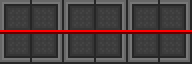
|
Smooth wiring allows power to flow from point A to point B.
This is the basic, efficient, and accepted wiring configuration. |
In order to produce smooth wiring, move to the opposite side of the tile and click on the little circle (or wiring node) on the ground.
IE: If the tile was to the West of you initially, move two tiles West so that it's now facing East from you (the wire should be pointing away from your character).
If you don't smoothly wire your cables (and leave those little ball-shaped nodes everywhere), you're unlikely to create connections between pieces of wiring.
Make sure there's no unwanted nodes and all your cables are smooth, otherwise your wiring system likely won't transfer any electricity.
| Wiring Type | Explanation |
| Node Wiring | |
|---|---|
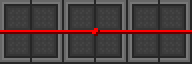
|
Node wiring is used for special equipment and electrifying grilles.
Exposed nodes can cause electric shocks when touched. |
In order to produce a wire node, click on a tile already occupied by a smooth cable.
You should always do your standard smooth wiring before creating any nodes to make sure your cables are properly connected.
If you're trying to make a node in the middle of a section of wire, it must be smoothly wired first.
Station Piping
There are four types of pipes present on the station. Normal pipes, supply pipes and scrubber pipes are used to move gasses around the station. Disposal pipes are used to move trash and packages around the station.
Atmospherics Construction
Atmopheric pipes allow for modifying gasses in the Canisters and atmosphere on the station. For normal, supply and scrubber piping usage, see: Guide to Atmospherics.
Disposals Construction
A list of construction that involves the use of disposal pipes and disposal devices. For the devices that can create following construction elements see Guide to Atmospherics.
| Object | Construction | Deconstruction |
|---|---|---|
| Disposal Pipe |
|
|
| Disposal Bin |
|
|
| Disposal Outlet |
|
|
| Disposal Chute |
|
|
Transit Tubes
A robust way of transportation from point A to point B, allowing for safe movement even through space! For more information see Guide to Atmospherics.
| Object | Construction | Deconstruction |
|---|---|---|
| Transit Tube |
|
|
| Diagonal Transit Tube |
|
|
| Curved Transit Tube |
|
|
| Junction Transit Tube |
|
|
| Transit Tube Station |
|
|
| Terminus Dispenser Tube Station |
|
|
| Dispenser Tube Station |
|
|
Constructions
These lists contains all buildable constructions of all the base materials.
Base Materials
![]() - A list of base materials used in construction.
- A list of base materials used in construction.![]()
| Object | Materials | Construction | Deconstruction |
|---|---|---|---|
| Metal Sheet |
|
|
|
| Glass Sheet |
|
|
|
| Wood Plank |
|
|
|
| Cut Bamboo Stick |
|
|
|
| Metal Rods (2) |
|
|
|
| Reinforced Glass |
|
|
|
| Plasma Glass |
|
|
|
| Reinforced Plasma Glass |
|
|
|
| Plasteel |
|
|
|
| Plastitanium |
|
|
|
| Plastitanium Glass |
|
|
|
| Titanium |
|
|
|
| Titanium Glass |
|
|
|
| Plastic |
|
| |
| Brass |
|
| |
| Sandstone |
|
|
|
| Plasma |
|
|
|
| Gold |
|
|
|
| Silver |
|
|
|
| Uranium |
|
|
|
| Diamond |
|
|
|
| Bananium |
|
|
|
| Tranquillite |
|
|
|
| Alien Alloy |
|
|
Metal Constructions
A list of constructions that only involve the use of metal sheets.
| Object | Materials | Construction | Deconstruction |
|---|---|---|---|
| Plating |
|
|
|
| Floor Tiles (4) |
|
|
|
| Wall |
|
|
|
| False Wall |
|
|
|
| Chair |
|
|
|
| Stool |
|
|
|
| Stool |
|
|
|
| Sofa |
|
|
|
| Corporate Sofa |
|
|
|
| Bench |
|
|
|
| Wheelchair |
|
|
|
| Bed |
|
|
|
| Psychiatrist's Bed |
|
|
|
| Office Chair |
|
|
|
| Comfy Chair |
|
|
|
| Barber's Chair |
|
|
|
| Rack |
|
|
|
| Closet |
|
|
|
| Canister |
|
|
|
| Light Switch |
|
|
|
| Window Tint Control Button |
|
|
|
| Mass Driver Button |
|
|
|
| Bronze Ashtray |
|
|
|
Metal Rod Constructions
A list of constructions that only involve the use of metal rods.
| Object | Materials | Construction | Deconstruction |
|---|---|---|---|
| Lattice |
|
|
|
| Catwalk |
|
|
|
| Reinforced Floor |
|
|
|
| Grille |
|
|
|
| Railing |
|
|
|
| Railing Corner |
|
|
|
| Railing Caps |
|
|
|
| Chainlink Fences |
|
|
|
| Chainlink Fence Door |
|
|
|
| Chainlink Fence End |
|
|
|
Mixed Metal Constructions
Constructions that start with metal but use various other materials as well
| Object | Materials | Construction | Deconstruction |
|---|---|---|---|
| Reinforced Wall |
|
|
|
| Reinforced False Wall |
|
|
|
| Light-Tile |
|
|
|
| Table |
|
|
|
| Reinforced Table |
|
|
|
| Fancy Table |
|
|
|
| Glass Table |
|
|
|
| Computer Console |
|
|
|
| Machine Frame |
|
|
|
| Display Case |
|
|
|
| Automated Turret |
|
|
|
| Firelock |
|
|
|
| Airlock |
|
|
|
| Windoor |
|
|
|
| Meatspike |
|
|
|
| Light Fixture |
|
|
|
| APC |
|
|
|
| Air Alarm |
|
|
|
| Fire Alarm |
|
|
|
| Intercom |
|
|
|
| Security Camera |
|
A series of dialog boxes will open:
|
|
| Extinguisher Cabinet |
|
|
|
| Grenade |
|
|
|
| Reflector Frame |
|
|
|
| Reflector |
|
|
|
| Double Sided Reflector |
|
|
|
| Reflector Box |
|
|
|
Glass Constructions
A list of constructions that only involve the use of glass or reinforced glass sheets.
| Object | Materials | Construction | Deconstruction |
|---|---|---|---|
| Glass Ashtray |
|
|
|
| Dropper |
|
|
|
| Glass Shard |
OR
OR
OR
|
|
|
| Fishbowl |
|
|
|
| Fish Tank |
|
|
|
| Wall Aquarium |
|
|
|
| Directional Window |
OR
|
OR
|
|
| Fulltile Window |
OR
|
|
|
| Directional Window (Reinforced) |
OR
|
OR
|
|
| Fulltile Window (Reinforced) |
OR
|
|
|
| Directional Electrochromic Window (Reinforced) |
|
OR
|
|
| Fulltile Electrochromic Window (Reinforced) |
|
|
|
| Glass Floor |
OR
|
|
|
| Glass Floor (Reinforced) |
OR
|
|
|
Plasteel Constructions
A list of constructions that only involve the use of special materials such as plasteel.
| Object | Materials | Construction | Deconstruction |
|---|---|---|---|
| Surgery Table |
|
|
|
| Metal Crate |
|
|
|
| AI Core |
|
|
|
| Bomb Assembly |
|
|
|
| Mass Driver |
|
|
|
| Hardened Wheelchair |
|
|
|
| High Security Airlock |
|
|
Make sure Wire Panel is screwed closed
|
| Vault Door |
|
|
Make sure Wire Panel is screwed closed
|
Titanium/Plastitanium Constructions
A list of constructions that involve the use of titanium or plastitanium as a starting component.
| Object | Materials | Construction | Deconstruction |
|---|---|---|---|
| Titanium Wall |
|
|
|
| Titanium False Wall |
|
|
|
| Titanium Window |
|
|
|
| Titanium Tiles (4) |
|
|
|
| Plastitanium Wall |
|
|
|
| Plastitanium False Wall |
|
|
|
| Plastitanium Window |
|
|
|
| Plastitanium Tiles (4) |
|
|
|
| Kidan Statue |
|
|
|
| Reinforced Wheelchair |
|
|
|
Wood Constructions
A list of constructions that involve the use of wood planks as a starting component.
| Object | Materials | Construction | Deconstruction |
|---|---|---|---|
| Wooden Wall |
|
|
|
| Wooden Fake Wall |
|
|
|
| Wood Floor Tiles (4) |
|
|
|
| Wood/Poker Table |
|
OR
|
OR
|
| Wooden Chair |
|
|
|
| Pew |
|
|
|
| Wooden Barricade |
|
|
OR
|
| Bookcase |
|
|
|
| Dresser |
|
|
|
| Drying Rack |
|
|
|
| Dog Bed |
|
|
|
| Wooden Door |
|
|
|
| Coffin |
|
|
|
| Apiary |
|
|
|
| Honey Frame |
|
|
|
| Fermenting Barrel |
|
|
|
| Compost Bin |
|
|
|
| Rifle Stock |
|
|
|
| Baseball Bat |
|
|
|
| Roulette |
|
|
|
Bamboo Constructions
| Object | Materials | Construction | Deconstruction |
|---|---|---|---|
| Punji Sticks Trap |
|
|
|
| Bamboo Spear |
|
|
|
| Blowgun |
|
|
|
| Rice Hat |
|
|
|
| Bamboo Mat Piece |
|
|
|
| Green Tatami |
|
|
|
| Purple Tatami |
|
|
|
| Black Tatami |
|
|
|
| Bamboo Bench |
|
|
|
Plastic/Misc. Constructions
A list of constructions that involve the use of plastic and other materials as a starting component.
| Object | Materials | Construction | Deconstruction |
|---|---|---|---|
| Plastic Flaps |
|
|
|
| Wet Floor Sign |
|
|
|
| Plastic Crate |
|
|
|
| Plastic Ashtray |
|
|
|
| Plastic Utensils |
|
|
|
| Water Bottle |
|
|
|
| First-Aid Kit |
|
|
|
| Pill Bottle |
|
|
|
| IV Bag |
|
|
|
| Cardboard Cutout |
|
|
|
| Warning Cone |
|
|
|
| Cardboard Box |
|
|
|
Misc Constructions
A list of constructions that use special components.
| Object | Materials | Construction | Deconstruction |
|---|---|---|---|
| Solar Tracker |
|
|
|
| Solar Panel |
|
|
|
| Conveyor Belt |
|
|
|
| Conveyor switch |
|
|
|
| Soil |
|
|
OR
|
Special Material Constructions
Construction made using abnormal materials that are not normally available to the station except through science or antagonists.
Alien Constructions
A list of constructions that involve the use of Alien Alloy sheets.
| Object | Materials | Construction | Deconstruction |
|---|---|---|---|
| Alien Wall |
|
|
|
| Alien Fake Wall |
|
|
|
| Alien Floor Tile |
|
|
|
| Alien Floor |
|
|
|
| Alien Door |
|
|
|
| Alien Locker |
|
|
|
| Alien Bed |
|
|
|
| Alien Table Frame |
|
|
|
| Alien Table |
|
|
|
Brass Constructions
A list of constructions that involve the use of Brass Sheets.
| Object | Materials | Construction | Deconstruction |
|---|---|---|---|
| Wall Gear |
|
|
|
| Clockwork Wall |
|
|
|
| Clockwork Fake Wall |
|
|
|
| Clockwork Floor |
|
|
|
| Brass Windoor |
|
|
|
| Directional Brass Window |
|
|
|
| Fulltile Brass Window |
|
|
|
| Brass Chair |
|
Use brass in-hand Select "chair" |
|
| Brass Table Frame |
|
|
|
Mineral Constructions
These are constructions outside of the normal base materials (like glass and metals). Due to their rarer nature they are a bit more exotic, unique, and flamboyant in their appearances. All of these materials except for sandstone (need sand) can be acquired from the ORM in Cargo.
Sandstone Constructions
A list of constructions that involve the use of Sandstone sheets.
| Object | Materials | Construction | Deconstruction |
|---|---|---|---|
| Sandstone Wall |
|
|
|
| Sandstone Fake Wall |
|
|
|
| Sandstone Door |
|
|
|
| Sandstone Airlock |
|
|
|
| Assistant Statue |
|
|
|
Plasma Constructions
A list of constructions that involve the use of Plasma sheets.
| Object | Materials | Construction | Deconstruction |
|---|---|---|---|
| Plasma Wall |
|
|
|
| Plasma Fake Wall |
|
|
|
| Plasma Tile |
|
|
|
| Plasma Floor |
|
|
|
| Plasma Door |
|
|
|
| Plasma Airlock |
|
|
|
| Scientist Statue |
|
|
|
| Xenomorph Statue |
|
|
|
Gold Constructions
A list of constructions that involve the use of Gold sheets.
| Object | Materials | Construction | Deconstruction |
|---|---|---|---|
| Gold Wall |
|
|
|
| Gold Fake Wall |
|
|
|
| Gold Tile |
|
|
|
| Gold Floor |
|
|
|
| Gold Fancy Tile |
|
|
|
| Gold Fancy Floor |
|
|
|
| Gold Door |
|
|
|
| Gold Airlock |
|
|
|
| Head of Security Statue |
|
|
|
| Head of Personnel Statue |
|
|
|
| Chief Engineer Statue |
|
|
|
| Reserach Director Statue |
|
|
|
| Chief Medical Officer Statue |
|
|
|
Silver Constructions
A list of constructions that involve the use of Silver sheets.
| Object | Materials | Construction | Deconstruction |
|---|---|---|---|
| Silver Wall |
|
|
|
| Silver Fake Wall |
|
|
|
| Silver Tile |
|
|
|
| Silver Floor |
|
|
|
| Silver Fancy Tile |
|
|
|
| Silver Fancy Floor |
|
|
|
| Silver Door |
|
|
|
| Silver Airlock |
|
|
|
| Janitor Statue |
|
|
|
| Security Officer Statue |
|
|
|
| Security Cyborg Statue |
|
|
|
| Medical Doctor Statue |
|
|
|
| Medical Cyborg Statue |
|
|
|
| Monkey Statue |
|
|
|
| Corgi Statue |
|
|
|
Uranium Constructions
A list of constructions that involve the use of Uranium sheets.
| Object | Materials | Construction | Deconstruction |
|---|---|---|---|
| Uranium Wall |
|
|
|
| Uranium Fake Wall |
|
|
|
| Uranium Tile |
|
|
|
| Uranium Floor |
|
|
|
| Uranium Door |
|
|
|
| Uranium Airlock |
|
|
|
| Nuclear Explosive Statue |
|
|
|
| Engineer Statue |
|
|
|
Diamond Constructions
A list of constructions that involve the use of Diamond sheets.
| Object | Materials | Construction | Deconstruction |
|---|---|---|---|
| Diamond Wall |
|
|
|
| Diamond Fake Wall |
|
|
|
| Diamond Tile |
|
|
|
| Diamond Floor |
|
|
|
| Diamond Door |
|
|
|
| Diamond Airlock |
|
|
|
| Captain Statue |
|
|
|
| AI Hologram Statue |
|
|
|
| AI Core Statue |
|
|
|
Bananium Constructions
A list of constructions that involve the use of Bananium sheets.
| Object | Materials | Construction | Deconstruction |
|---|---|---|---|
| Bananium Wall |
|
|
|
| Bananium Fake Wall |
|
|
|
| Bananium Tile |
|
|
|
| Bananium Floor |
|
|
|
| Bananium Airlock |
|
|
|
| Clown Statue |
|
|
|
Tranquillite Constructions
A list of constructions that involve the use of Tranquillite sheets.
| Object | Materials | Construction | Deconstruction |
|---|---|---|---|
| Invisible Wall |
|
|
|
| Silent Tile |
|
|
|
| Silent Floor |
|
|
|
| Mime Statue |
|
|
|