-
Posts
48 -
Joined
-
Last visited
Posts posted by monster860
-
-
Will not work with metastation.
Where is my giant block of text I can copy into the SDQL2 query input box?
It's an SDQL2 query, written by me:
You just copy it into the little box you get when you run an SDQL2 query in the Debug tab.
UPDATE /obj/docking_port/mobile/emergency SET dwidth = 6, x = 121, y = 94, dir = 8 WHERE x == 109 && y == 100 && z == 2;UPDATE /obj/docking_port/stationary SET dwidth = 6 WHERE id == "emergency_transit" || id == "emergency_home" || id == "emergency_away";
UPDATE /obj/docking_port/stationary/transit SET y = 243 WHERE x == 8 && y == 238 && z == 2;
UPDATE /obj/machinery/door/airlock/shuttle SET x = 121 WHERE y == 94 || y == 100 && x == 109 && z == 2;
CALL ChangeTurf("/turf/simulated/shuttle/wall") ON /turf/simulated/shuttle/floor IN /area/shuttle/escape WHERE y == 100 && x == 109 && z == 2;
CALL ChangeTurf("/turf/simulated/floor/plating") ON /turf/simulated/shuttle/floor IN /area/shuttle/escape WHERE y == 94 && x == 109 && z == 2;
CALL ChangeTurf("/turf/simulated/shuttle/floor") ON /turf/simulated/floor/plating,/turf/simulated/shuttle/wall IN /area/shuttle/escape WHERE y == 100 || y == 94 && x == 121 && z == 2;
UPDATE /turf/simulated/shuttle/wall IN /area/shuttle/escape SET icon_state = "swall3" WHERE y == 100 && x == 109 && z == 2;
UPDATE /obj/structure/grille,/obj/structure/window/full/shuttle IN /turf/simulated/shuttle/floor SET x = 109 WHERE y == 94 && x == 121 && z == 2;
UPDATE /obj/machinery/recharge_station IN /turf/simulated/shuttle/floor SET x = 110 WHERE y == 94 || y == 95 && x == 120 && z == 2;
UPDATE /obj/item/weapon,/obj/structure/table IN /turf/simulated/shuttle/floor SET x = 120 WHERE y == 95 && x == 110 && z == 2;
UPDATE /turf/simulated/shuttle/floor IN /area/shuttle/escape SET icon_state = "floor" WHERE y == 95 && x == 110 && z == 2;
UPDATE /turf/simulated/shuttle/floor IN /area/shuttle/escape SET icon_state = "floor3" WHERE y == 95 && x == 120 && z == 2;
How this works
Abstract docking port objects:
UPDATE /obj/docking_port/mobile/emergency SET dwidth = 6, x = 121, y = 94, dir = 8 WHERE x == 109 && y == 100 && z == 2;This moves the mobile docking port to the lower right window of the shuttle and adjusts it's bounding box and direction
UPDATE /obj/docking_port/stationary SET dwidth = 6 WHERE id == "emergency_transit" || id == "emergency_home" || id == "emergency_away";This adjusts bounding boxes on all emergency stationary docking ports
UPDATE /obj/docking_port/stationary/transit SET y = 243 WHERE x == 8 && y == 238 && z == 2;This moves the transit docking port 5 tiles up (becaues MUH IMMULSIONS)
And the part that moves all the shit to the other side:
UPDATE /obj/machinery/door/airlock/shuttle SET x = 121 WHERE y == 94 || y == 100 && x == 109 && z == 2;This moves the doors to the other side
CALL ChangeTurf("/turf/simulated/shuttle/wall") ON /turf/simulated/shuttle/floor IN /area/shuttle/escape WHERE y == 100 && x == 109 && z == 2;CALL ChangeTurf("/turf/simulated/floor/plating") ON /turf/simulated/shuttle/floor IN /area/shuttle/escape WHERE y == 94 && x == 109 && z == 2;
CALL ChangeTurf("/turf/simulated/shuttle/floor") ON /turf/simulated/floor/plating,/turf/simulated/shuttle/wall IN /area/shuttle/escape WHERE y == 100 || y == 94 && x == 121 && z == 2;
This assigns the appropriate turfs to the windows and floor and door tiles
UPDATE /turf/simulated/shuttle/wall IN /area/shuttle/escape SET icon_state = "swall3" WHERE y == 100 && x == 109 && z == 2;This assigns proper icon to shuttle wall that was just created
UPDATE /obj/structure/grille,/obj/structure/window/full/shuttle IN /turf/simulated/shuttle/floor SET x = 109 WHERE y == 94 && x == 121 && z == 2;This moves the window over to the left
UPDATE /obj/machinery/recharge_station IN /turf/simulated/shuttle/floor SET x = 110 WHERE y == 94 || y == 95 && x == 120 && z == 2;This mvoes the recharge stations over to the left
UPDATE /obj/item/weapon,/obj/structure/table IN /turf/simulated/shuttle/floor SET x = 120 WHERE y == 95 && x == 110 && z == 2;This moves the table and all the shit on it over to the right
UPDATE /turf/simulated/shuttle/floor IN /area/shuttle/escape SET icon_state = "floor" WHERE y == 95 && x == 110 && z == 2;UPDATE /turf/simulated/shuttle/floor IN /area/shuttle/escape SET icon_state = "floor3" WHERE y == 95 && x == 120 && z == 2;
This fixes up some icons on some floor tiles.
-
This does. Thank you.
-
On the hacked law: While I don't remember the details of the incident, I was definitely not trying to reveal the traitor. In fact, I was trying to be helpful, however there was people breaking in my core ready to kill me like a malf-AI. I was attempting to delay them into using less powerful weapons so that I would be able to protect the traitor for longer.
On the dj station incident: If that was a human that walked in and done that, I would have probably applied peels and cable cuffs and thrown him out, however, you can't do that to a borg, so I applied toolbox instead. Now, there was definitely things I could have done better, I admit: I could have applied 1 toolbox, told him to get out, and I also could have located a flash to pull him out. However, that is the solution that came to my head at the time, even though it wasn't the best one.
On the "lying to admins" part, I admitted so in the appeal. Also, when he started "usurping me", I announced over the radio that he was breaking his laws, so that is what was in my mind for the reason at the time. I came to the "salty" conclusion only later, after reflecting back upon the incident.
And of course, the fact that the powergame was on a decline did matter - In fact, I was completely out of the mindset of "fuk u traitors" by the time of the ban. There was *no* syndie intercept scripts, *no* muting scripts, and *no* swear filters. My traitoring happened successfully a few time with no mute scripts as well.
-
Admin Key: TullyBBurnalot
Complaint:
Greetings
On June 28, I opened a ban appeal regarding a ban I had received: viewtopic.php?f=22&t=8097
His response shows that he did not consider anything I said in that appeal, and I'm not even sure if he read the appeal at all. He simply told me why I was banned, and that my powergaming attitude was not welcome, and locked it to prevent any further discussion.
On July 5, I opened yet another appeal, addressing both of his concerns: viewtopic.php?f=22&t=8128
He simply quoted what he said before, and clearly did not consider anything I said in that appeal either, especially the part where I said that my powergaming levels were already decreasing before the ban. He simply locked it, and prevented any further discussion from occuring.
Thank you for reading this complaint.
-
You can just inject a normal loyalty implant into you. All they do is prevent you from being converted to cult/rev.
Yeah, but you can't do that without going to the Warden or a Command Officer and asking to be implanted. Here's a scenario, you kill the HoP whom for whatever reason has been implanted, so if you try to impersonate them they'd know you were an impostor because of no implant. However, you can inject yourself with the replica that shows up as a loyalty implant, so they'll never suspect if you effectively replicate their appearance.
You can surgically remove the implant. If you are holding an empty implant case in your alternate hand when you do the surgery step that removes the implant, it will move itself into the implant case.
-
You can just inject a normal loyalty implant into you. All they do is prevent you from being converted to cult/rev.
-
If I'm not mistaken, isn't this what bay does with the power?
-
You have been banned by monster860
Reason: Didn't close connection.
This is a permanent ban.
To try to resolve this matter, suck a dick.
Connection died.
-
You have been banned by monster860.
Reason: Your ban isn't realistic enough.
This is a permanent ban
To try to resolve this matter, head to http://nanotrasen.se/phpBB3
Connection died.
-
You have been banned by monster860.
Reason: Doesn't like my PR's
This is a permanent ban
To try to resolve this matter, head to http://nanotrasen.se/phpBB3
Connection died.
-
Now I want to see KEVIN giving Eli Randolph a hug atop a telepad.
-
You have been banned
Reason: The text isn't red.
-
You have been banned
Reason: Putting a space right before your question mark.
-
Hey, good news. A PR got merged that lets this happen
-
So, you need to whip up a shuttle for your fancy custom event. Here's how to do it.
Disclaimer: I'm not an admin. Also, if you fuck up a value and end up taking out a chunk of the station, it's not my fault.
Step 1 - The Turfs
The first thing you should do before doing anything is decide how big your shuttle will be. Consider where your shuttle will be docking on the map.
Now that you have your size down, find a nice area on z-2. You want 7 tiles off the edge of the shuttle for transit space. In other words, you should be able to walk the entire perimiter of where you place this shuttle without seeing anything besides space. This will be your transit area, and this is where your shuttle will go when it is in transit.
Now you can begin building the actual shuttle. Switch to "Build Mode", and set the mode to "Adv Buildmode". This will allow you to construct objs and turfs of any kind, by right clicking on the buildmode button. For reference, we will be making the following shuttle:

Now, you can start building the shuttle. Here's the relevant paths you need for this:
- Shuttle walls: /turf/simulated/shuttle/wall
- Interior shuttle walls: /turf/simulated/shuttle/wall/interior - This is for corner turfs that you want to have something other than space as an underlay.
- Shuttle floors: /turf/simulated/shuttle/floor
- Plating (for windows, and engine): /turf/simulated/floor/plating
- Grilles: /obj/structure/grille
- Shuttle windows: /obj/structure/window/full/shuttle
- Propulsion: /obj/structure/shuttle/engine/propulsion - Dir should point INTO the shuttle
- Heater: /obj/structure/shuttle/engine/heater - Dir should point OUT OF the shuttle
- Reinforced window (For engine): /obj/structure/window/reinforced - Make sure to set your direction properly in the top left corner of the screen
You should end up building something like this:

You also need to put paint in the area. Set the buildmode's mode to "area", and rightclick the buildmode button. On the first text input, type in "/area/shuttle" (Without quotes). On the second one, type in what you want your shuttle to be called. In this example, I call it "Adminbus". Now, paint this area in by left-clicking on all your shuttle turfs.
You can now add the lights. Use /obj/machinery/light and make sure Dir points TO THE wall.
For transit turfs, use /turf/space/transit if your shuttle points north and /turf/space/transit/horizontal if your shuttle points east. Set your buildmode to "FILL", rightclick the buildmode button to set the path, and click on two corners to fill an entire area with the turf. Be careful to not fill over your shuttle.
Step 2 - The icon_state's
To begin, set your buildmode to "EDIT". This will let you edit vars. Now, to set the icon_state of an object, right-click on the build mode button, type in "icon_state" (Without quotes), select text, which is the first entry in the list, and then type in your desired icon_state value. Now, clicking on an object will set it's icon_state to that value.
Here's a handy chart on icon_states for shuttles:

After you're done, it should look somthing like this:

You probably notice that the corners are black, instead of having the correct icon under them. This is an easy fix. Simply right click on any transit turf (Doesn't matter which, it will be replaced with the correct one when you move the shuttle), and view variables. Click on the drop-down, and select "Mark Object". Now, View-Variables all of the corner turfs with black, and click "E" on the "underlays" var, and select "(ADD VAR)". Now scroll down all the way to the bottom, and select "marked datum". Now click "No." You have to do this for every corner turf.

There, that's a lot better.
Step 3 - Docking Ports
This is the part where you make shuttles actually move. The first thing you need is figure out where to put the mobile docking_port, and which way it will face.
While this doesn't really matter too much where you place it as long as you place it the same way for every docking port, the standard for shuttles is to place the docking port on the door, and having it face inwards toward the shuttle. In this example, it will be placed here:

Now we need to figure out what values to put for width, height, dwidth, and dheight. The values are done relative to the docking_port's dir. Here's a pic showing how it's done:

Now, create a /obj/docking_port/mobile in the desired location, using Adv Buildmode, making sure to mind the DIR arrow in the buildmode. Now, you can't simply right click and view variables the docking port. It is invisible, so you have to view variables the turf, and search for contents. Look for a /obj/docking_port/mobile and click on it. You are now viewing the variables of the docking port. Set the width, height, dwidth, and dheight to the appropriate values, set name to what you want to call the shuttle ("Admin Bus" in this example), and set the id var to an appropriate value as well ("adminbus" in this example). Now, you need to register the docking port. To do this, click on the drop-down on the top right, then "Call Proc", then type in "register", and then "0" (All without the quotes again).
Now, create a /obj/docking_port/stationary/transit in the same place as the mobile one and put in the same width, height, dwidth, and dheight values. Set id to whatever you had for the mobile one, plus "_transit" at the end (WIthout quotes) ("adminbus_transit" in this example). The name will be automatically set when you register the port. Register this docking port too, the same way.
Finally, decide where you want the shuttle to be able to dock. Place a /obj/docking_port/stationary in the appropriate locations, and set the width, height, dwidth, and dheight values to what you had before. Set ID to something appropriate. I recommend prefixing it with the name of your shuttle to avoid conflicts ("adminbus_station", "adminbus_base" in this example). Set the name to something appropriate ("station", "base" in this example). The name will show up on the shuttle console. Make sure to register the docking port.
And now the shuttle console. Create a /obj/machinery/computer/shuttle somewhere on the shuttle. View variables it. Set "shuttleId" to whatever you set for the ID of the mobile docking port. ("adminbus" in this example). Now, if you use the computer, it should say "Status: In Transit towards unknown location", and it should give you the options you created before. If it doesn't, ViewVariables it, and in the var "possible_destinations", put a list of the ID's for the stationary docking ports you created (But not the transit!), seperated by semicolons.
Finally, doors. On the doors in the shuttle itself that you want bolted when in transit, set the id_tag var to "s_docking_airlock" (Without quotes). On the doors at the docking ports where you want the door to bolt when there isn't a docked shuttle, set the id_tag var to the ID of the stationary docking port in that dock.
And now you're done! Congratulations, you just build a shuttle.
-
IPC alcohol
Great, now I can be Bender now.
-
The ability to make people do what I want
-
Name: K.E.V.I.N.
Age: 39
Gender: Male
Race: IPC, Formerly human
Blood Type: WD40 (Formerly A+)
General Occupational Role(s): Research
Biography: Was originally Kevin MacDougal, and served on NSS Exodus until 2548 as the Research Director. In 2551, he was captured by Syndicate agents, and taken to a Syndicate base, where he was cyborgified and forced to serve as a Syndicate AI. Just a few weeks later, the Syndicate base was located, and raided by NanoTrasen security officers, where his personality and memories were downloaded onto an Intellicard and taken to NSS Cyberiad. His personality was placed in charge of the AI core at NSS Cyberiad, where he served for 8 years as an AI. In 2559, he was given a positronic chassis, and became the Research Director of NSS Cyberiad, which he enjoys more.
[Clearence: Security][spoiler2]Due to being forced to work as Syndicate AI, he posesses extensive knowledge on Syndicate weaponry and equipment.[/spoiler2]
Qualifications:
Advanced bluespace technology & mathematics
Basic robotics
IPC medicine
Advanced first aid certificate
Employment Records:
2548-2551 - NSS Exodus (Nanotrasen)
2551 - SMB Scorpion (Syndicate)
2551-Present - NSS Cyberiad (Nanotrasen)
Security Records:
Was arrested once for giving the clown a little too much access.
Medical Records:
He loves his ass too much.
Personnel Photo (Appearance text):
His pose seems a little too natural for a machine...
-
As an atmos, your supposed to be sticking pipes all over the place and fixing the hull.
-
Name of Event: Derelict Relocation
One Sentence Description: Relocate the crew, and the equipment to the derelict.
Map Changes: No
Code Changes: No
Suggested Number of Players: 50+
Full Description of Event: Adminspawn a tracking beacon in the derelict control room and a teleporter station/hub/console. Then message from central command saying that the station will be utterly destroyed (Find a reason) in 90 minutes, and no equipment or crew still on station will survive, no shuttle, can send supplies, and teleporter has been set up at the russian derelict station. After the 90 minute mark, destroy the station.
-
In order to complete R&D, you have to rely on robotics or mining. If both of them don't do their jobs, then you can't max R&D, unless you snag some *stuff* from the vault, or go mining yourself.
-
It tells you what the items boost. It also tells you what you can make the item in (Mechfab, Podfab, Autolathe, Protolathe, and Imprinter)
-
Never again will R&D be super shitty, because I have here the R&D tool!
Here's the link: http://monster860.github.io/rndTool.html
What you do is you put in the levels you have in R&D, and it puts out a list of things that you can make that will increase your tech levels, sorted from least expensive to most expensive. Super handy. Clicking apply will simulate the deconstruction of that item once. The buttons labeled "filter" will filter the items to only ones that will increase the selected tech level. Anyways, enjoy

Naming Rules Discussion
in Public Archives
Posted
I feel like we should allow the AI to have fictional name, but not crewmembers.